DNS PROBE FINISHED NO INTERNET
How to Fix DNS_PROBE_FINISHED_NO_INTERNET Error in Google Chrome? – So fed up with this irritating error specially in your Favorite browser, Google Chrome? Let’s Fix it Permanently. Recently we gave Solutions for another Google Chrome Popular error ERR_SPDY_PROTOCOL_ERROR and Service Host Local System Problem Solutions, so now time for this another Error Solutions.
Table of Contents
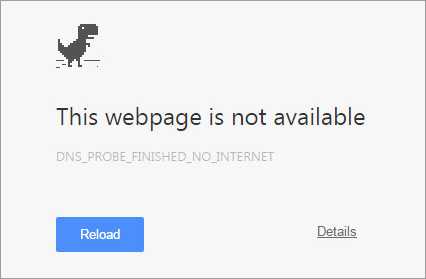
So buddies, here we bring you all the very latest working Solutions for the Google Chrome Popular Error named “DNS_PROBE_FINISHED_NO_INTERNET” or “DNS PROBE FINISHED NO INTERNET“. It occurs usually even when you have active high speed internet. This usually occurs in Google Chrome browser due to some reasons. We are compiling all the available working solutions for this annoying error. Let’s fix the error DNS_PROBE_FINISHED_NO_INTERNET right away! Using our listed Solutions, you will be able to get rid from this annoying error Permanently.
What is the Cause of “DNS PROBE FINISHED NO INTERNET Error”?
Well, basically this Popular error popping up as DNS_PROBE_FINISHED_NO_INTERNET occurs due to irresponsive network setup or due to incorrect network configuration, flaws in APN Settings or DNS Setting Problems. So there may be any XYZ reason behind this error specially in Google Chrome browser. It doesn’t allow you to Surf internet even though you have active internet connection. Internet works fine in Other Browsers except Google Chrome when this error pop ups. So as Google Chrome is our Favorite browser, we need its Solution. So check below all the Solutions and try them one by one. Most probably you will get rid from this error right from the first solution.
The error says:
This webpage is not available
DNS_PROBE_FINISHED_NO_INTERNET
Check your Internet connection
Check any cables and reboot any routers, modems, or other network devices you may be using.
Allow Chrome to access the network in your firewall or antivirus settings.
If it is already listed as a program allowed to access the network, try removing it from the list and adding it again.
DNS_PROBE_FINISHED_NO_INTERNET Solutions
So currently here we have got 4 working solutions of error DNS_PROBE_FINISHED_NO_INTERNET. All of them are tested and working absolutely fine. Most of these solutions are even working to fix DNS_PROBE_FINISHED_NXDOMAIN Error. So check the Solutions list here:
Solution 1 – Resetting Winsock Program
Solution 2 – Solving DNS_PROBE_FINISHED_NO_INTERNET using Different Commands through Command Prompt
Solution 3 – Changing TCP/IP4 Proxy Settings
Solution 4 – Updating Driver Software
So these are 4 solutions for DNS PROBE FINISHED NO INTERNET error. We will see all of them one by one. Just apply these solutions in your Windows one by one and solve the error DNS_PROBE_FINISHED_NO_INTERNET. So let’s Start!!
RECOMMENDED – Service Host: Local System Using Up All Your Resources? – Fix Now
Solution 1: Reset Winsock Program
So Resetting Winsock Program will help you Solve DNS PROBE FINISHED NO INTERNET error instantly and easily. This works in most of the cases ad its really very easy.
Basically, Winsock is a programming interface and the supporting program that handles input and output requests for Internet applications in a Windows operating system. So sometimes its misconfiguration results into the error “DNS_PROBE_FINISHED_NO_INTERNET“. Resetting Winsock will help solve this error. The process is easy & simple. Follow the given steps to Reset Winsock to fix DNS PROBE FINISHED NO INTERNET error.
1. Click on Windows button & Search for cmd & you will get Command Prompt as a search result.
Right click on it & select Run as administrator option.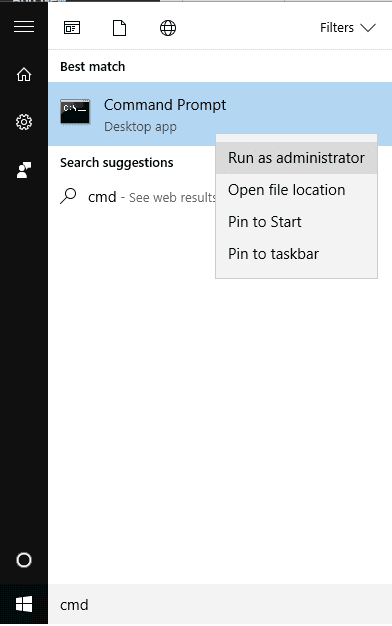
2. A Command Prompt window will popup. Just enter the given below Command in it. You can Copy the Command given below & paste it in Command Prompt.
netsh winsock reset
3. Paste the above command or write it in Command Prompt & Press Enter button.
4. It will process the command which will take just few seconds & that’s it. You will get Success Message. Now just Restart your Computer or Windows to make the Effective Changes.
Winsock Program has been reset. Now try surfing the internet through Google Chrome. Most probably the error “DNS_PROBE_FINISHED_NO_INTERNET” would have fixed & disappeared.
This is a severe frequent issue in Windows 10 so use the above solution to solve DNS_PROBE_FINISHED_NO_INTERNET issue.
Tip: If you are facing dns probe finished no internet mac issue then follow all these steps in your MAC by running command c:\ root netsh winsock reset.
For better understanding, you can watch the given video tutorial: “Video on How to Solve DNS_PROBE_FINISHED_NO_INTERNET issue?” 🙂
Solution 2: Using Command Prompt
There are different Command available to Flush DNS, renew, release, etc using which DNS_PROBE_FINISHED_NO_INTERNET error can be fixed in many cases. So let’s try this. If the first solution didn’t work then must try this, here we have few more important commands including the one to Reset Winsock, which may help us resolve the error Dns probe finished no internet. Follow these easy steps:
1. Click on Windows button & Search for cmd & you will get Command Prompt as a search result.
Right click on it & select Run as administrator option.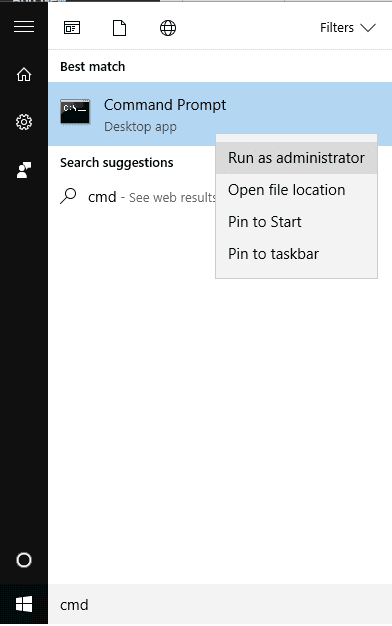
2. A Command Prompt window will popup. Just enter the given below Commands & run them one by one in Command prompt. You can Copy the Command given below & paste it in Command Prompt & Press Enter to run them.
ipconfig /release ipconfig /all ipconfig /flushdns ipconfig /renew netsh int ip set dns netsh winsock reset
Note: Run all the Commands One by One.
3. Once you successfully run all these listed commands, just restart your system or computer or windows and that’s it.
Now try surfing the internet through Google Chrome. Most probably the DNS_PROBE_FINISHED_NO_INTERNET error would have fixed & disappeared. You can also check out other given solutions.
RECOMMENDED – How to Solve Google Chrome’s Error “ERR SPDY PROTOCOL ERROR”?
Solution 3: Change TCP/IP4 Proxy Settings
Changing Network Proxy Settings mainly TCP/IP4 helps solve the DNS_PROBE_FINISHED_NO_INTERNET error. So you can give it a try if above solutions didn’t work for you. Here are easy steps:
1. Right-click on Windows Logo & select Network Connections option.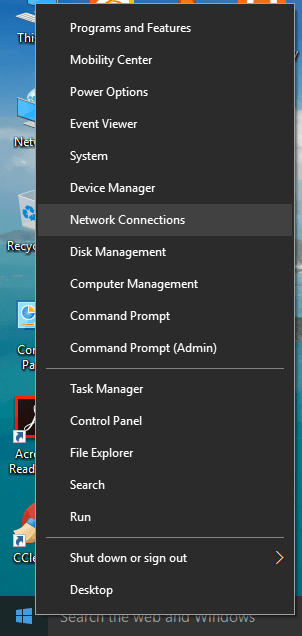
2. Now right click on your Active Network i.e., your Active Internet Connection that you are currently using and select Properties option.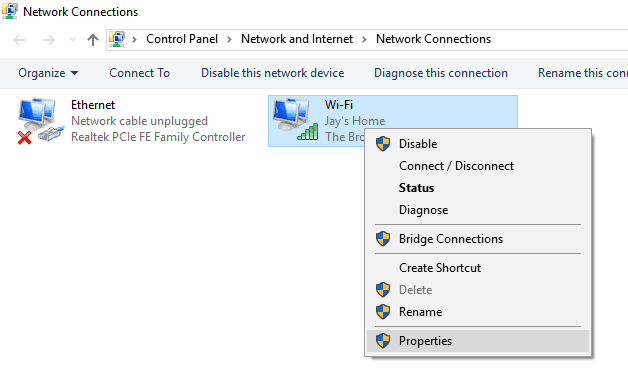
3. From the list of Options, find and select Internet Protocol Version 4 (TCP/IPv4) and click Properties button situated at the bottom right side.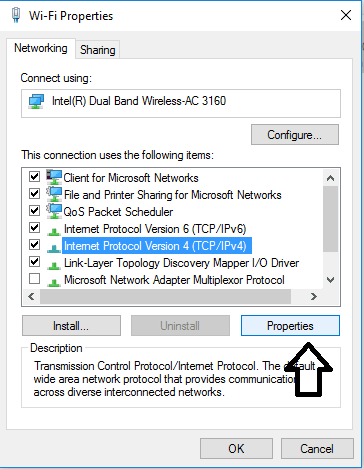
4. A new window will pop up. Just check Use below preferred and alternate DNS addresses and Enter the given DNS settings in it.
- Preferred DNS Server: 8.8.8.8
- Alternate DNS Server: 8.8.4.4
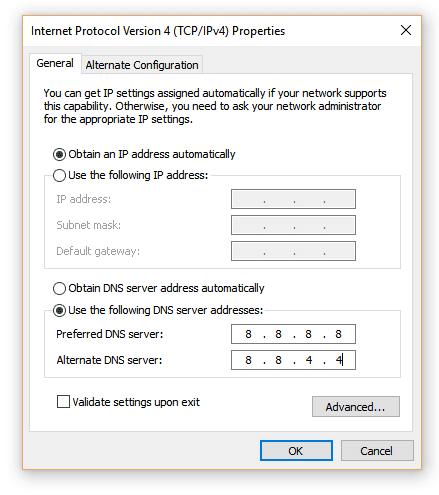
5. Press OK button to save the settings. That’s it.
Hope this Solution helps you resolve the DNS PROBE FINISHED NO INTERNET error. You can also check out the 4th Solution.
Solution 4: Update Driver Software
Updating Internet Network Drivers or Software may help solve this error. This is one more working, tested solution for this DNS PROBE FINISHED NO INTERNET error.
Here you need to download latest Drivers of your Network or latest Driver Software for your Network. You can download it from Internet & install it or follow the steps given:
1. Open Run (Press Windows + R).
2. Type devmgmt.msc and press Enter. A Device Manager window will pop up.
3. Find Network adapters option and expand it by double click on it.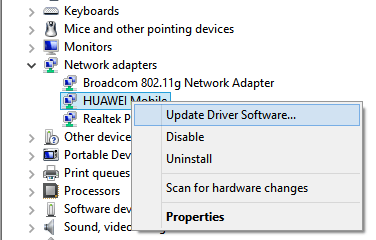
4. Select your Active Network Software, right click on it and select Update Driver Software.
5. Select Search automatically for updated driver software or Browse my computer for driver software. Select Drivers Installation Package or Install it from Internet.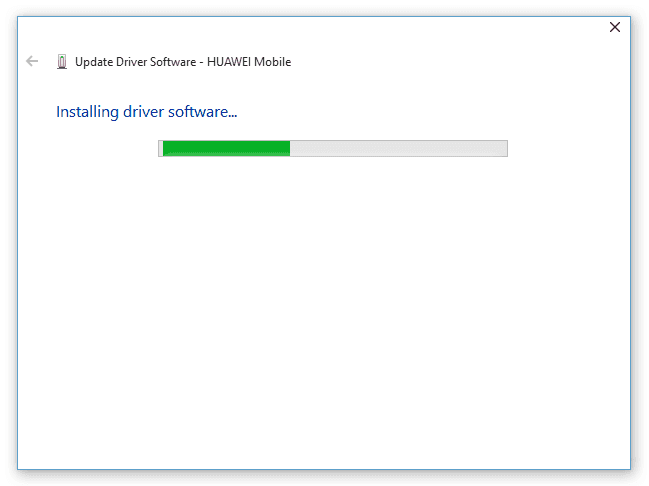
6. Complete Updating Driver Software & That’s it. Reconnect your Network and Check Internet in Google Chrome. Most probably you will now be able to surf the internet smoothly.
CHECK OUT SOLUTIONS TO OTHER SIMILAR ERRORS:
Wrapping Up…
Hope you followed the given Solutions and it worked for you. We had total four Solutions for DNS PROBE FINISHED NO INTERNET error or DNS_PROBE_FINISHED_NO_INTERNET error for Windows or MAC. These were tested solutions which solved the error for me and lots of others too. If you have any other doubts or want any help then comment below, we will respond you! Thank you!
