With technology getting upgraded every day, we often get many types of errors in our day-to-day lives. If you’re here today reading this article, this means you’re here to know how to fix Error 0xc000021a.
Table of Contents
In this article, we will give you the best methods to fix the Blue screen of death error 0xc000021a. This error can appear randomly anytime and can destroy our unsaved work. Let’s get to know what is Error 0xc000021a first –
What is Error 0xc000021a?
The 0xc000021A error is a BSOD error, also known as Blue Screen of Death which occurs when there is a damaged system file in your subsystem.

Causes of the Error 0xc000021A
If the issue started arising after a recent Window’s update, Then there are mainly 2 files responsible for causing the error. Two of these files are listed below –
- winlogon.exe: winlogon.exe also known as Windows Logon Application, this process is a critical part of the Windows operating system. This file is responsible for tasks related to Windows sign-in process. Whenever we boot up the PC, we are asked to enter the password for entering the subsystem, the WinLogon.exe process holds the user profile into the Registry. This process allows the programs to use the keys under HKEY_CURRENT_USER, differential for every Windows user account. If this file is internally damaged, it can cause the BSOD error 0xc000021A.
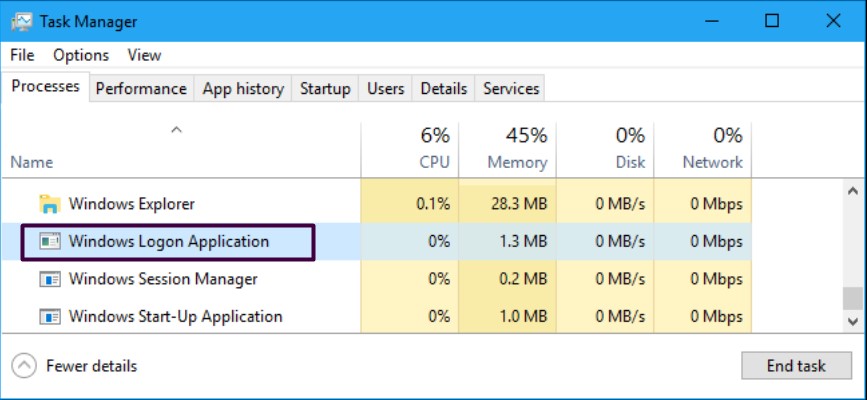
- Csrss.exe: csrss.exe also known as Client Server Runtime Process is another vital part of your operating system. After recent updates, the csrss.exe application is responsible for the shutdown process and console windows operations, both essential in the day-to-day running of your system. If this file is corrupted, it can also cause the error 0xc000021A.
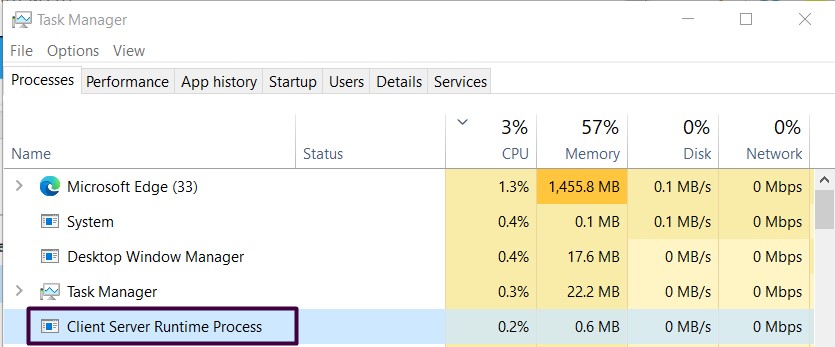
Methods to Fix Error 0xc000021A
There are numerous numbers of solutions to fix this error. Follow the instructions given below to diagnosis the error properly –
Method 1 – Run Automatic Repair
One of the most basic steps includes running the Automatic repair tool whenever a problem is related to booting and system files. Here are the steps to properly run automatic repair –
1. Insert a bootable flash drive into your system and boot the system through it. If your system does not have any bootable drive, download Windows 10 ISO from Microsoft’s official site and make a bootable USB flash drive.
2. After booting up the windows, on the screen click on the option Troubleshoot.
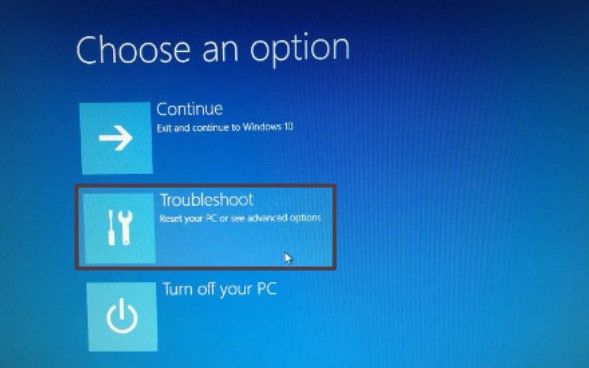
3. After clicking on the Troubleshoot option, click on the Advanced option on this screen.
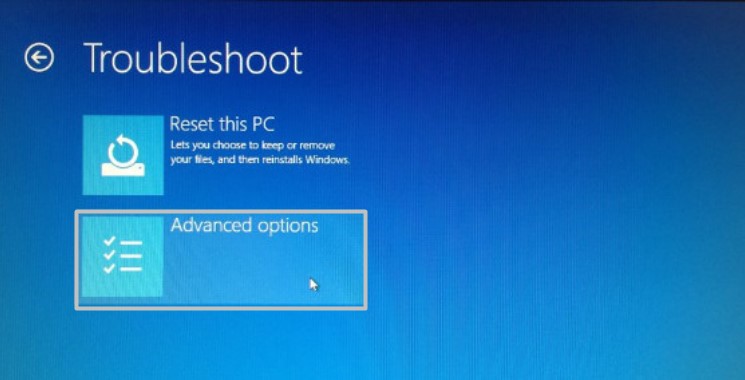
4. After clicking on the Advanced Options, on this screen, there are various options available, click on Automatic Repair. This option will automatically repair all the errors which your system is facing while booting up, which includes the Error Code 0xc000021a.

5. After clicking on the Automatic Repair, Windows will automatically run a scan in which all the issues your system is facing while booting up will get resolved.
6. After the process gets finished, Restart the system and check whether the Error code 0xc000021a has been solved.
Method 2 – Fix Corrupt System Files
Error code 0xc000021a in windows 10 can be due to Corrupt system files as well, we have a quick fix for this. Follow the following steps given below to successfully repair all the corrupt files –
1. Repeat step 1 to step 3 as given in Method 1.
2. After clicking on the Advanced Options, on this screen, there are various options available, Select the Command Prompt option.

3. After the command prompt opens, type in the following set of commands and make sure to hit the enter key after typing every command:
C:\>dir

4. Make sure you get the following response as shown in the above picture, Now type in the following command properly –
dism /image:C:\ /Cleanup-image /revertpendingactions
NOTE* – Make sure to replace C: with the letter of Drive in which the system operating files of your Windows are stored.
5. Let the process run properly, once it gets completed, just type the following command –
C:\>exit
6. Reboot the system and check if the error 0xc000021a has been solved.
CHECKOUT – How to Easily Fix “Video Scheduler Internal Error” in Windows 10?
Method 3 – Run System File Checker (SFC Scan)
SFC, a.k.a System File Checker, Windows packs this amazing feature to eliminate various problems in its system. This scan is used to check corrupted files/disks on your system. Follow the following steps to successfully run an SFC scan –
1. Repeat step 1 to step 3 as given in Method 1.
2. After clicking on the Advanced Options, on this screen, there are various options available, Select the Command prompt option.

3. After the command prompt gets opened, Type in the following commands properly and do not forget to hit the enter key after typing every command:
sfc /scannow chkdsk c: /f /r
Important Note* – After typing the chkdsk, you should generally type the drive letter in which your System operating files are stored.
4. Let the scan run properly, After the scan gets completed, Restart the system and check if the error persists.
ALSO REFER – Top 5 Methods to Fix Microsoft Compatibility Telemetry High Disk Usage Issue
Method 4 – Disable Driver Signature Enforcement
This method is used to disable all the Microsoft’s signed driver, This means Windows will use drivers that are not signed by Microsoft. This method generally works if an error is caused due to some faulty drivers on the bootup process. Follow the following steps properly –
1. Repeat step 1 to step 3 as given in Method 1.
2. After clicking on the Advanced Options, on this screen, there are various options available, Select the Startup settings option.
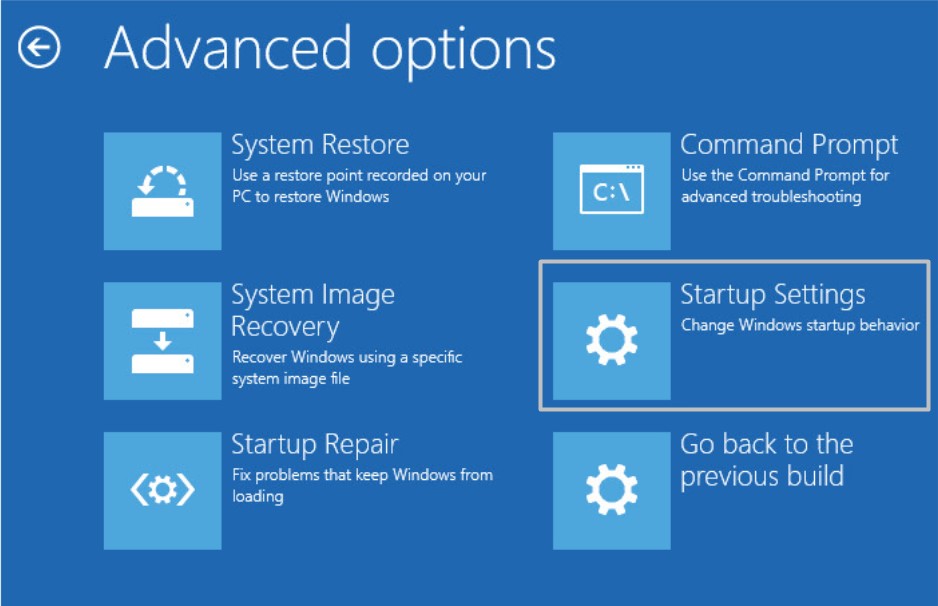
3. After clicking on the Startup settings, there are various options available, click on Disable driver signature enforcement.
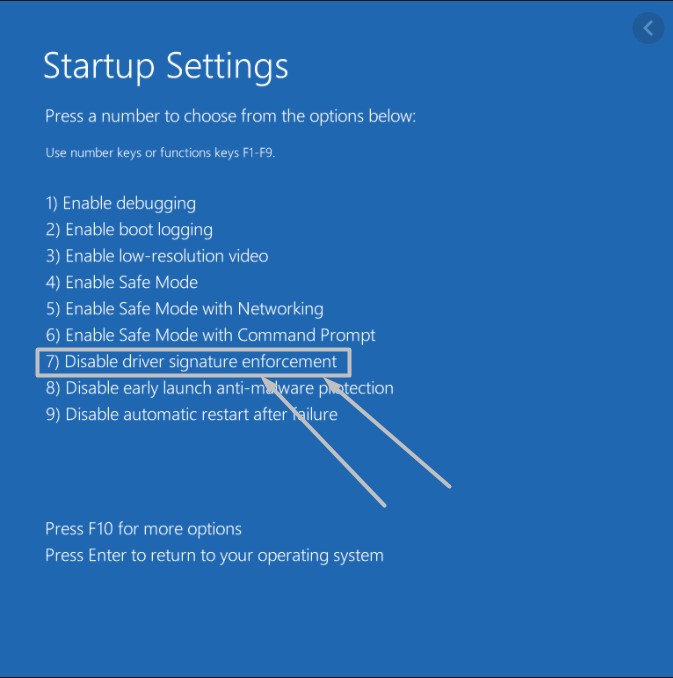
4. You need to press the F7 key on your keyboard to disable driver signature enforcement and let the System restart on its own. Check If the error persists.
ALSO CHECK – How to Fix Error Code 0xc0000225 in Windows 10?
Method 5 – Run Windows Update
Updating your Windows to the latest version can also stop code 0xc000021a to appear on your PC. Here are the following steps to update your Windows to the latest version –
1. Click on Start on the bottom left of your laptop screen and select the Settings option.
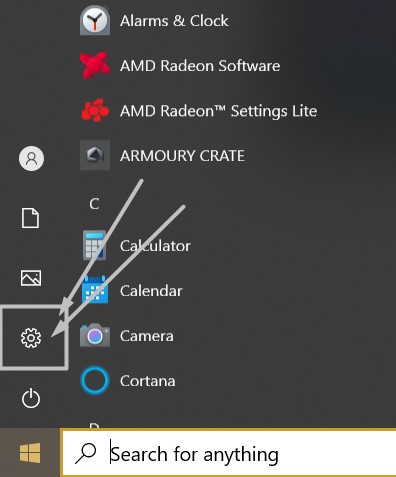
2. On the following tab, click on Update & Security tab.
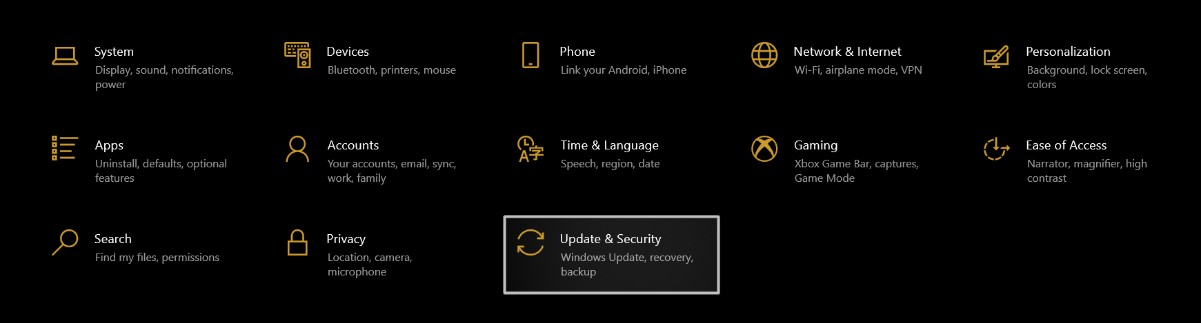
3. On the following tab, click on Check for updates and let the Windows run a scan for the latest version of the Windows. Make sure your system is connected to the internet for successful scan and installation of the Latest Windows.
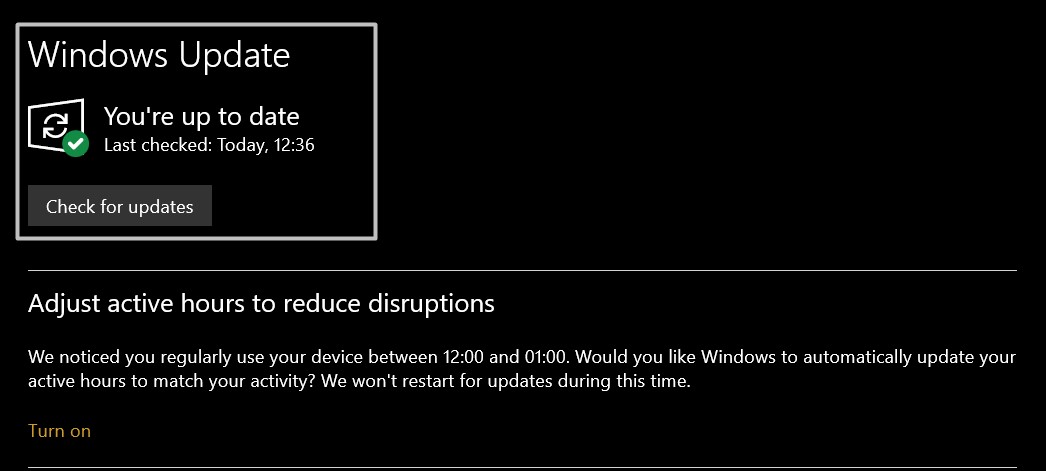
4. The latest windows will be automatically downloaded and installed. Reboot the system and check whether the issue persists.
These are the best methods we personally recommend you to try to fix Error code 0xc000021a in your system and all these solutions should work in Windows 10, 8, 8.1, or 7.
We hope our fixes helped you to successfully solve issues regarding the error, please comment down below any queries regarding the same and we will try to address your queries.
