Windows 10 just stuck on just a moment is a problem faced by many users. You will face this issue when you try to update windows 10 or after installing an update. Sometimes users also face this issue when they freshly install a Windows 10 operating system. If you are also facing this problem and then don’t worry. In this article we will guide on How to Fix Windows Stuck on Just A Moment Error easily.
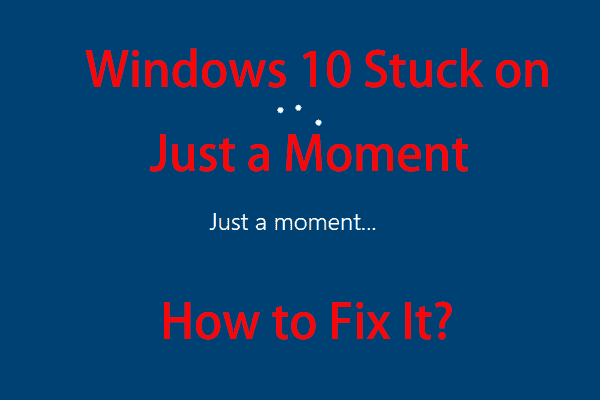
Table of Contents
Things we have mentioned in this guide:
- How Long Does It Take To Process Windows 10 Just A Moment?
- Check If Your Computer Is Working
- Solutions If Your Computer Is Not Working
- Windows 10 Stuck On Just A Moment After New Installation
- Windows 10 Stuck On Just A Moment After New Installation
How long does it take to process Windows 10 Just A Moment?
Before jumping on to the solutions you first need to understand How Long Does Windows 10 Just A Moment Take. Windows 10 Just a Moment Bluescreen should appear only for 30-45 Minutes. Don’t turn off your computer while the process is still ongoing. The process might take longer than this so, you need to give time to your computer. The speed of updates usually depends upon the speed of your internet connection, available disk drive, and hard drive read-write speeds. So have patience before concluding that this is an error and you will have to do something. Also, rushing to fix this might create more troubles and put your PC on risk. So make sure to verify about Just a moment error before starting to follow any fix.
Method 1 – Check If Your Computer Is Working
First you need to check if your computer is working or not. If your computer is making any kind of noise, or if is hot or if there a flickering light then your computer is working. It means that the installation process is still ongoing and you need to wait up to 5 hours.
If Your Computer Is Not Working
If your computer is not working then it means it has stuck on a infinite loop. In this case you can do the following things:
- Turn off your Wifi and if you have any network cable unplug it.
- Remove all the USB Devices like keyboard, printer, USB Drive and AC Adapter.
Then reconnect the USB Devices to your computer and see if your computer is running smoothly or not. If the answer is yes re-establish your Internet Connection and see if the installation or update process is running smoothly or still you are facing any problem. In case the USB Devices are not working you need to perform hard restart. To do this follow the instructions given below:
- Hold the Power Button until your computer shuts off.
- Then Reboot your computer.
- If still the error is there follow the solutions given below.
ALSO CHECK – How to Fix Windows 10 Update Error 0x8024a105?
Method 2 – Windows 10 Stuck On Just A Moment After New Installation
First you need to create a bootable windows 10 recovery USB drive. To do this follow these steps:
- Download the official microsoft tool. You can search this in Google.
- After downloading the required file Double click on the MediaCreationTool.exe file.
- Then you need to select Create installation media for another PC.
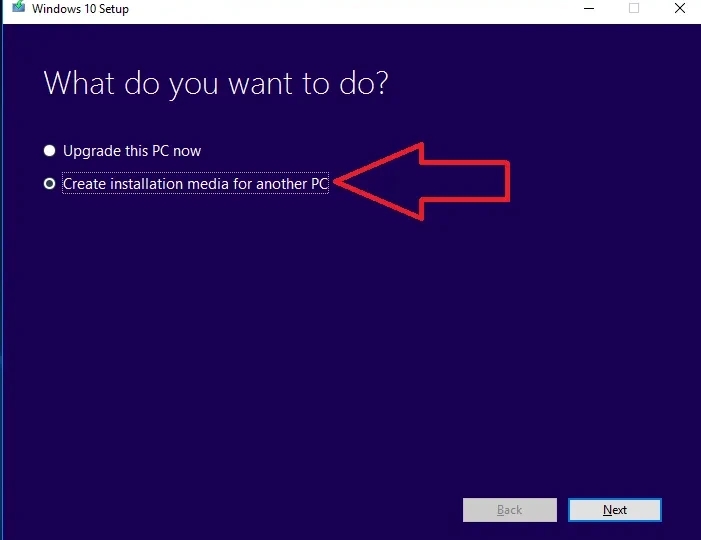
- Select your preferred language, edition and architecture 32 bit or 64 bit and then simply click on Next.
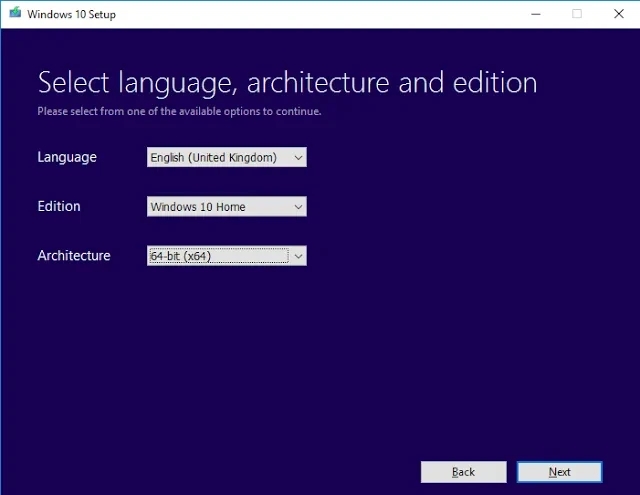
- Select the USB drive and then hit the Next Option.
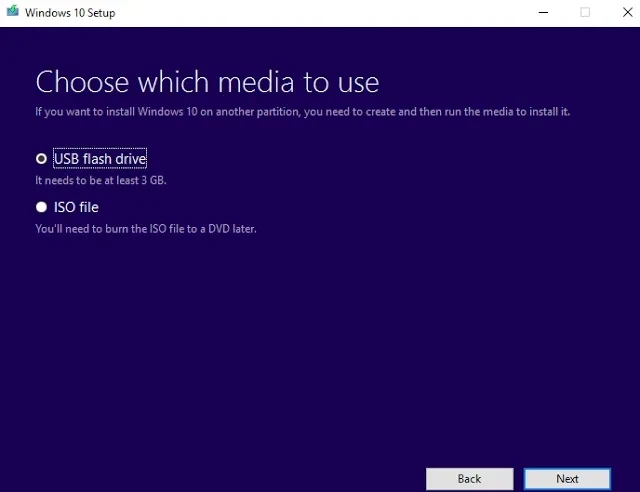
- Files which are needed to make the Windows 10 USB Install Drive will now be downloaded. The processing time will depend upon your Internet Speed.
- You will see a notification saying USB Drive is now ready to use.
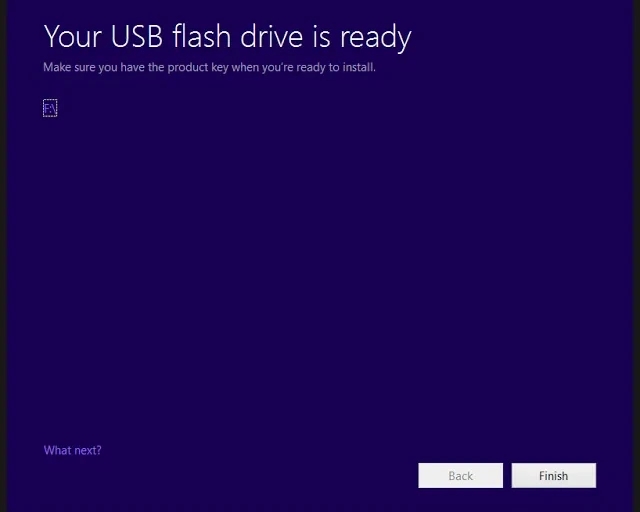
- Use the USB Drive in to your computer where the error is showing.
- Turn on your computer and Boot to the USB drive. For this you may need to to go in to the BIOS and change the boot settings.
- Select your language and keyboard layout.
- On the Bottom Left Corner click on the Repair Your Computer Option.
- Click Troubleshoot and then click on Advanced Options.
- On the Bottom you will see the Startup Repair option. Click on it.
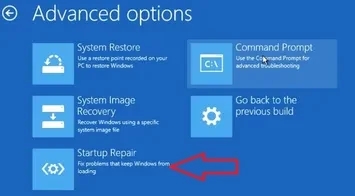
- The tool will start scanning your computer and will fix all the issues.
- When the process is done remove the USB drive and reboot your machine.
- Now log in to your Windows 10 again and see if it resolves the Windows 10 Just a moment then Black Screen Error.
YOU SHOULD ALSO READ – How to Fix “Page Fault in Nonpaged Area” Error in Windows?
Method 3 – Windows 10 Stuck On Just A Moment After Installing A Windows Update
If in case you are not able to Reboot your Computer and you keep seeing the Just a Moment Error then strictly don’t turn off your computer. If you turn off your computer you maybe causing serious damage to your computer. A few hours is needed by Windows to apply an update to your system. If you see your system getting stuck on the message then leave your computer overnight. If your computer is still stuck then follow these steps:
- Turn off your computer by pressing the Power button for atleast 60 seconds.
- Turn off your Wifi. You can even move the computer to a place where it does not get connected to the Wifi.
- There shouldn’t be any LAN or Ethernet Cable attached to it.
- Turn on your computer and from the desktop connect to your Wifi Again.
- If still the error is not resolved then follow the Method 2 given above.
CHECKOUT – How to Fix “NVIDIA Installer Failed” Error in Windows 10, 8 or 7?
Concluding…
All the methods that we have mentioned in this article will surely help you to resolve Windows 10 Just a Moment Shutdown Error. Follow all the steps properly and your device will get back to normal condition easily. Let us know in the comments below if you are facing any trouble in following the methods mentioned here. Also share if you have got any other better working fix for Windows 10 Stuck on Just a Moment Screen.
