NVIDIA is one of the most beloved brands for manufacturing some crazy graphics cards. Majority of the users prefer NVIDIA over any other brands over there. The Graphic Card drivers are significant for using them potentially. And we all know that Windows is the most preferred OS in the world of gaming. The developers have developed it by keeping everything in mind from gaming to casual use. Being constantly updated, it might get some issues at times. One such issue that really sucks is NVIDIA Installer Failed error in Windows 10, 8 and 7. If you are one of those guys getting the same issue while installing NVIDIA Software and its drivers then you are at the right page. This post will walk you through the issue about why you get it and the solution to solve the same.
Table of Contents
Why you get this error message – “NVIDIA Installer Failed”?
One of the most common issues faced by the users who opted for an upgrade of Windows is “NVIDIA Installer Failed“. When you install a new update, the system tries to automatically install the graphics driver in the background. At times, the process may take around a minimum of 5 minutes or even longer. In case, you try to install the NVIDIA Graphics Driver through its dedicated software then also there are chances of getting this error. Whatever the case maybe, just follow the solutions below to fix and bypass this error to install NVIDIA Graphics Driver.
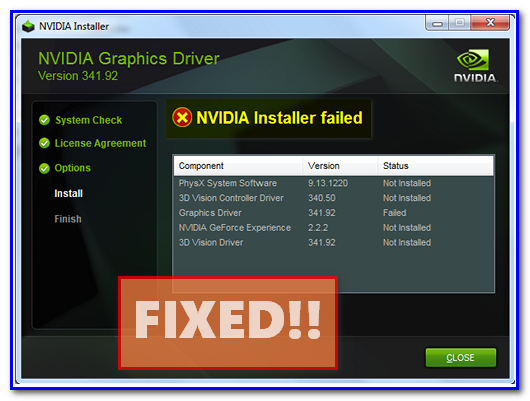
Solutions for NVIDIA Installer Failed Fix
Now that you have got the Nvidia Installer Failed Error on your Windows PC, you are surely looking for the solution. Here are some of the most common solutions to this error. One of the solutions listed below will surely help you out. Follow all the steps in each process pretty carefully to avoid troublesome in the procedure. The quick access to all the solutions available in the guide:
- Solution 1 – Turn Off the Antivirus and Firewall
- Solution 2 – Kill All the NVIDIA Processes
- Solution 3 – Update the NVIDIA Drivers
- Solution 4 – Reinstall Windows
Check and follow each of the solutions one by one until you fix the NVIDIA Installer Failed Error.
Solution 1: Turning Off the Antivirus and Firewall
The Antivirus software has a tendency of blocking certain files that could be infected. Thus, they prevent you from installing the complete installation of files for NVIDIA Drivers. Hence, if you are running an antivirus or a firewall, it is good practice to temporarily turn it off until you complete installing the driver successfully. Make sure that all the applications, services and files related to the antivirus are turned off. Follow these steps to turn off any antivirus or firewall you may be using:
Step – 1: Open the task manager by pressing Ctrl + Alt + Delete keys. Now click on Task Manager and you are good to go.
Alternate Method to Open Task Manager: Open Run Dialog by Pressing Windows + R, type taskmgr and press Enter.
Step – 2: In the task manager window, click on “Processes” from the tabs available on the top.
Step – 3: Check and select each processes running related to the antivirus or firewall and turn them off.
Step – 4: Once done, reboot the system.
Step – 5: Now try installing the NVIDIA Driver again. This time make sure that you have selected “Custom” and also select “Perform Clean Installation” by checking into the box.
Step – 6: Voila! The driver will be installed successfully if the Antivirus were conflicting.
Step – 7: Now make sure that you turn on the Antivirus services to be safe in future.
TIP: Most of the Antivirus Software have a dedicated option to temporarily disable them. You can open your Antivirus and check it in the Settings or Services. This can be the good approach in turning off an antivirus or firewall program effectively.
CHECKOUT – How to Fix Printer Offline Status & Bring it Online in Windows 10, 8 and 7?
Solution 2: Killing All the NVIDIA Processes
Another thing that you can try to get rid of this error is killing the NVIDIA Processes. You might have received the error because of any old file still attached to the driver. Attempt this method only when the procedure of updating the drivers is completed.
Step – 1: Open the “Task Manager” by pressing the Ctrl + Alt + Del keys simultaneously and select Task Manager option.
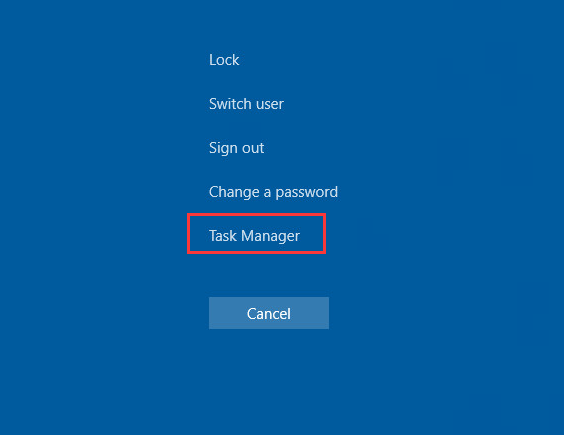
Step – 2: From the Task Manager window, select “Running” and find “NVIDIA”.
Step – 3: Right click on it and select End process or End task.
Step – 4: Now, you need to remove the following files from your Computer. Just navigate to each of these files/folders one by one and delete them.
- C:\Windows\System32\DriverStore\FileRepository\nvdsp.inf
- C:\Windows\System32\DriverStore\FileRepository\nv_lh
- C:\Windows\System32\DriverStore\FileRepository\nvoclock
- C:\Program Files\NVIDIA Corporation\
- C:\Program Files (x86)\NVIDIA Corporation\
Step – 5: Once all the files have been removed, restart your PC and try the Clean Installation of NVIDIA Graphic Driver Software.
This fix works mostly in case you have downloaded the drivers but fails to install. If it doesn’t work then carry on following the next solution.
ALSO CHECK – How to Reinstall Realtek HD Audio Manager for Windows 10 & 7?
Solution 3: Updating the NVIDIA Drivers
It is possible that an incompatible driver update had caused the issue. Thus, another thing that you can try to solve the issue is updating the NVIDIA Drivers manually using a Driver Updater Tool or Software. Here we are going to use a software named “Driver Easy“, though, you can use any of your choice tool but make sure it is legit and trusted. Driver Easy will detect the problems with your Drivers or find the outdated drivers and update them automatically to get your work done. Follow the given procedure to update NVIDIA drivers:
Step – 1: Download the Driver Easy Software in your Windows 10 Computer.
Step – 2: Install and open Driver Easy Software in order to scan damaged files of last NVIDIA driver update.
Step – 3: From the home screen, click on “Scan Now”. It will start the process of detecting damaged files in previous driver updates.
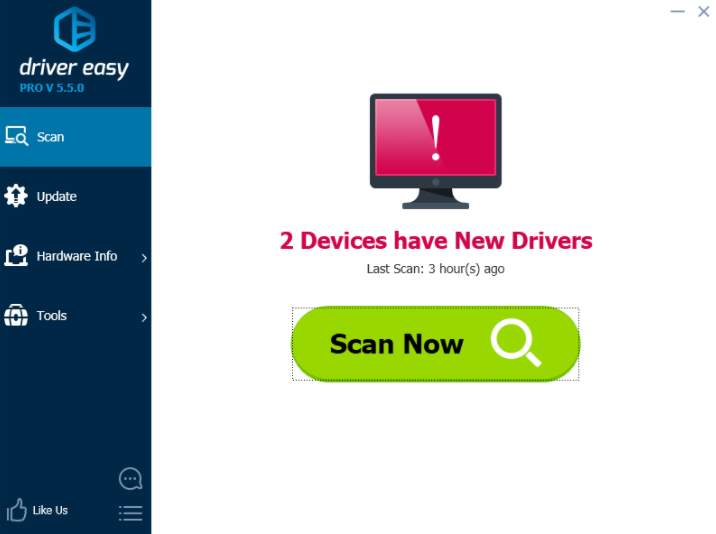
Step – 4: As soon as an issue is found, a list of latest version files of driver updates will be displayed. Possibly, it will include an NVIDIA GeForce GTX Driver Update. From here, click on the “Update” button present next to the flagged NVIDIA Driver. This will download the correct version for the driver.
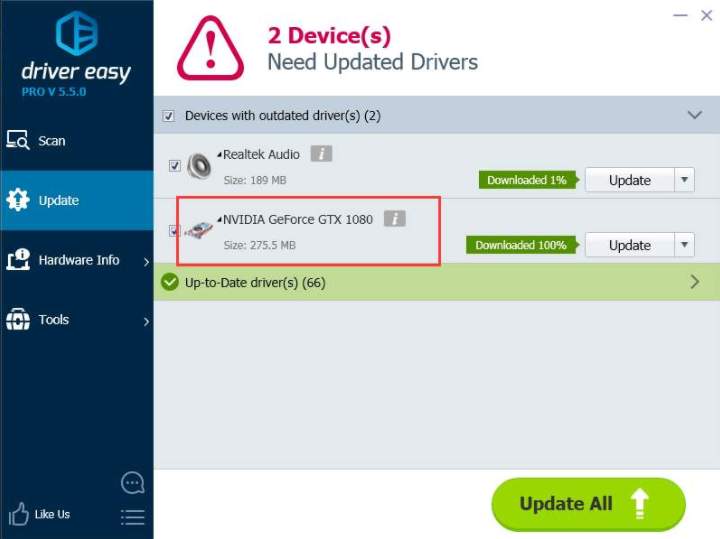
Step – 5: Once updated the NVIDIA Drivers, it’s time to retry the NVIDIA GeForce Experience Software Installation.
Once the latest version of the update is installed successfully, you are good to go. You won’t receive the error again, hopefully.
RECOMMENDED – What is WMI Provider Host and How to Fix High CPU Usage by it?
Solution 4: Reinstalling Windows
This might sound harsh but this is the what left to try. In case none of the methods work for you, performing a clean reinstall of your system would be the next step. It might be possible that some Windows files are damaged causing blockage of NVIDIA Installer. Thus, you have faced the “NVIDIA Installer Failed” error on your Windows PC. This can lead to your data loss but you can take the backup of the drive in which your Windows Operating System is installed. You won’t loose data available on any other drive.
There are multiple ways to reinstall a Windows OS. If you have a Bootable Disk or USB drive then directly insert it and start the reinstallation process. If not, then you can manually reinstall using Windows Media Creation Tool. Here’s the procedure for a clean installation:
Step – 1: Download the Windows Media Creation Tool File from here.
Step – 2: Run the application and click on “Create Installation Media for another PC”.
Step – 3: Now follow the on-screen instruction and proceed.
Step – 4: Choose the USB flash drive and then the drive where you need to install the OS. Now, click on “Next”.
Step – 5: After creating the file, reboot the system.
Step – 6: Follow the on-screen instruction and install Windows on your system.
Step – 7: After installation, set up the Windows by providing the Windows License key.
Step – 8: Wait until the clean installation gets completed. Now, try updating the NVIDIA Driver again.
IMPORTANT NOTE: After performing any of the given methods, you need to update the NVIDIA Driver again. While installing don’t forget to select “Custom” and then check the box of “Perform a Clean Installation”.
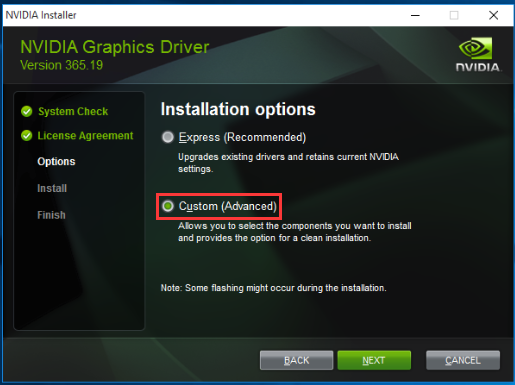
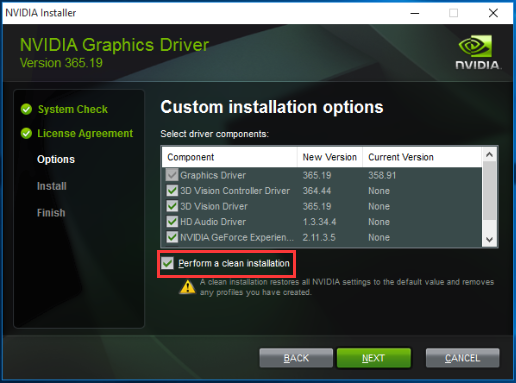
ALSO READ – How to Fix “DNS Server Not Responding” Error in Windows 10, 8 or 7?
Wrapping Up…
Well, the “NVIDIA Installer Failed” issue is pretty irritating for all of us. But now that you have solutions to resolve the issue yourself, you should not be sad. Go on playing some amazing games on your PC :’)
Feel free to share your suggestions, feedback, and queries in the comment box below. And in case you have any other solution, do drop that in the comment box below. We will try to include that in the post later. For more related content, keep following HowByte!
