ERR_INTERNET_DISCONNECTED
How to Quickly Solve “ERR INTERNET DISCONNECTED” Error in Google Chrome? – So you are facing this common error in your internet browser frequently. Well, not an issue after you finish up following what’s given here. ERR_INTERNET_DISCONNECTED is one of the errors which occurs due to misconfiguration of Internet Network or Connection. It is similar to the other errors such as DNS PROBE FINISHED NXDOMAIN, etc. It is commonly faced by Google Chrome Users in Smartphones or PC (Windows 10/8/7 or MAC). You can fix it following easy methods listed below. We will go through each method step by step so that it’s easy for anyone to understand and follow.
Table of Contents
- 1 ERR_INTERNET_DISCONNECTED
- 1.1 What is ERR_INTERNET_DISCONNECTED Error?
- 1.2 ERR_INTERNET_DISCONNECTED Solutions
- 1.2.1 Solution 1: Check your Internet Connection
- 1.2.2 Solution 2: Clear Internet Browser Caches and Cookies
- 1.2.3 Solution 3: Fix or Modify Local Area Network Settings
- 1.2.4 Solution 4 – Check or Disable Antivirus or Other Security Software Temporarily
- 1.2.5 Solution 5: Flush DNS & Reset Network Settings
What is ERR_INTERNET_DISCONNECTED Error?
So what actually is ERR INTERNET DISCONNECTED and what’s the cause of this error?
ERR_INTERNET_DISCONNECTED is a Google Chrome Error frequently caused due to mis-configuration of network or sometimes due to Caches and Cookies. This error popups when you frequently visit any website or frequently keep changing the Internet Network you are using. This error occurs and popups usually in Google Chrome or even sometimes in other internet browsers like Firefox. We will see Solutions to Resolve this Error in any Internet Browser.
The error looks like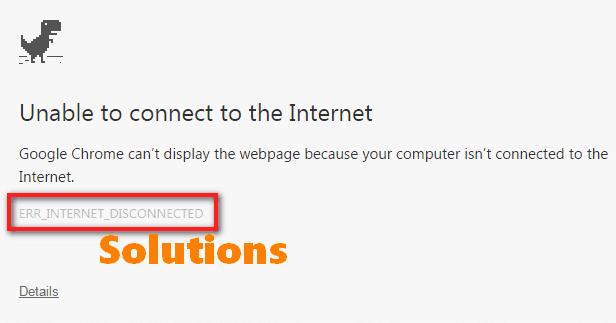
The error reads:
Unable to connect to the Internet
Google Chrome can’t display the webpage because your computer isn’t connected to the Internet.
ERR_INTERNET_DISCONNECTED
Details
RECOMMENDED – How to Fix Service Host Local System Using Up All the Resources?
ERR_INTERNET_DISCONNECTED Solutions
Well, so let’s now proceed ahead to solve this error. Here are best tested and working solutions which may solve the “ERR INTERNET DISCONNECTED” error temporary as well as permanently. Since the error causes due to any of the multiple problems with Internet, there will be multiple solutions from which any of the solutions may work for you. So follow the solutions given below one by one in the same manner the solutions are arranged. List of available solutions:
- Solution 1 – Checking your Internet Connection
- Solution 2 – Clearing Browser Caches & Cookies
- Solution 3 – Fixing Local Area Network Settings
- Solution 4 – Checking Antivirus or Other Security Software
- Solution 5 – Flushing DNS & Resetting Network Settings
Let’s now see each solution one by one.
Solution 1: Check your Internet Connection
So before doing anything other, check your internet connection status. Since the error, ERR INTERNET DISCONNECTED deals with Internet Connection, it’s possible that your Internet Connection might be incorrect or disconnected.
Just check the Status of your internet connection, network device or router. Check whether you are connected to the Network you intent to connect with. Also, check if your internet router is correctly configured.
Once you check all these things and if it seems to be no issue with your internet connection then you may proceed to other solutions.
Solution 2: Clear Internet Browser Caches and Cookies
Sometimes, Clearing Internet Browser Data like Caches, Cookies or History may solve the Google Chrome error ERR_INTERNET_DISCONNETED. This method is also useful to fix ERR_CACHE_MISS Error. So just follow the steps to Clear Caches and Cookies of Google Chrome.
ALERT: This method will clear all your saved data in Google Chrome i.e., Saved Password, Autofill forms, History, etc. So proceed ahead with caution.
1. Open Google Chrome & Copy the given link.
chrome://settings/clearBrowserData
2. Paste the Link in New tab and click Enter.
3. A pop-up will appear asking which things to clear.
Just select all the options that are there on the popup screen.
Select “the beginning of time” in “Obliterate the following items from:“option.
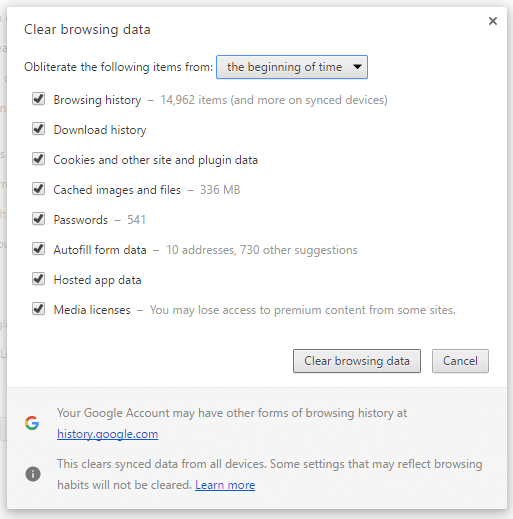
4. Then, click on Clear browsing data button.
5. That’s it. Check now, ERR_INTERNET_DISCONNECTED Error is most probably solved.
If still the error persists, you may try out the other solutions.
YOU MAY ALSO LIKE – How to Completely Remove Avast SafePrice Extension from Any Browser?
Solution 3: Fix or Modify Local Area Network Settings
Your Local Area Network Settings, sometimes, is set to detect the settings automatically and in those cases, this error (ERR_INTERNET_DISCONNECTED) occurs most of the times. So we have to override the automatic settings. To do this, we have to fix or modify the local area network settings. Let’s do it, just follow the steps given below:
1. Press Windows key and type Internet Options in the search bar.
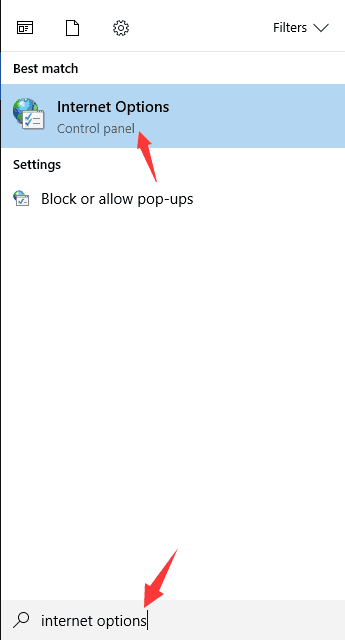
2. Open Internet Options and go to Connections tab. Click on LAN settings.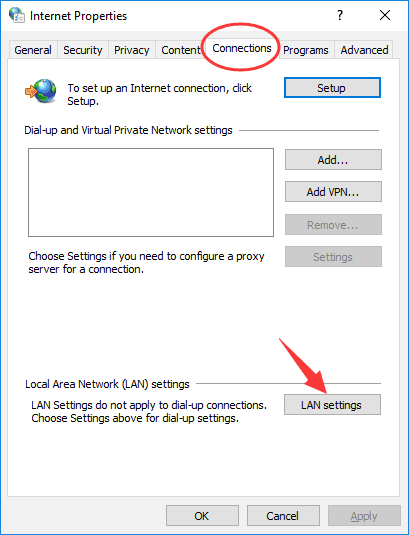
3. LAN Settings window with few options will pop up. Just make sure the two options, “Automatically detect settings” and “Use a proxy server for your LAN” are deselected. Press OK once you make the changes.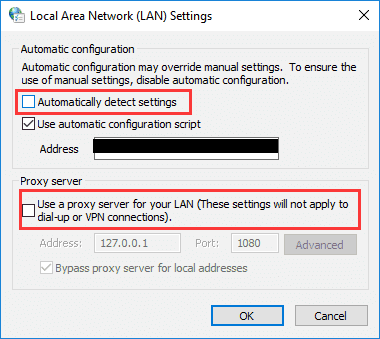
4. That’s it. We have fixed and modified the Automatic LAN Settings Detection and if this setting was causing err internet disconnected issue or error for you then probably its resolved now. Check to see the results.
You can follow other methods or solutions for err_internet_disconnected error if you are still facing it.
CHECKOUT – How to Fix “DNS Server Not Responding” Error in Windows 10, 8 or 7?
Solution 4 – Check or Disable Antivirus or Other Security Software Temporarily
Sometimes, an Antivirus Program or any other Security Software like Firewall may be responsible for the cause of the Error ERR_INTERNET_DISCONNECTED due to the fact that it interferes with the settings or security of your Computer.
Antivirus or Default Firewall on your computer may interfere your access to the internet in some cases. So we can temporarily disable or stop that software to check if the error gets vanished.
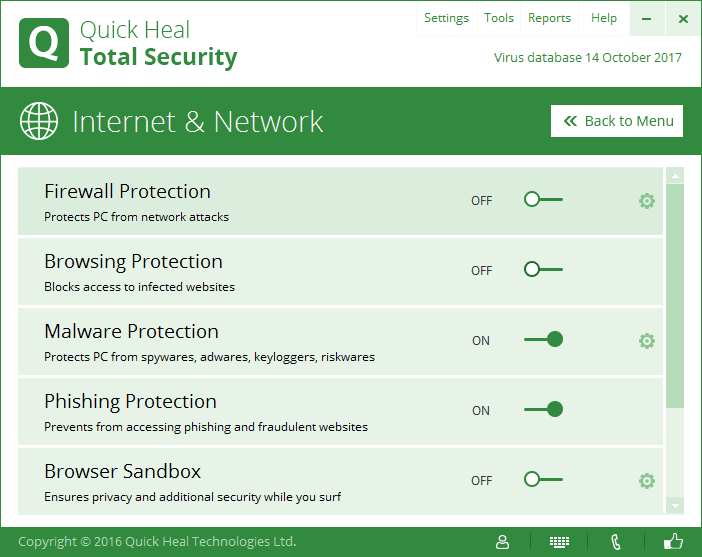
Just open your Firewall Settings or Security Software or Antivirus Settings, Disable it for Few Minutes or Uninstall them temporarily. Now try accessing the internet.
If the error seems to be resolved then this security software or programs were the cause of the error. So you may think to change the security software you were using or stop using them to avoid getting the ERR_INTERNET_DISCONNECTED error permanently.
If you still continue seeing the error even after disable or removing security software then the cause of the error is probably something else. So again enable that software and carry on trying other available solutions.
ALSO READ – How to Fix “Unfortunately Google Play Services Has Stopped” Error?
Solution 5: Flush DNS & Reset Network Settings
Due to misconfiguration of DNS or Network Settings, this error is caused. Flushing DNS and Resetting Network Settings may resolve this error. There are different Command available to Flush DNS, renew, release, etc. using which ERR_INTERNET_DISCONNECTED error can be fixed in many cases. So let’s try this. If the first solution didn’t work then must try this, here we have few more important commands including the one to Reset Winsock, which may help us resolve the Err Internet Disconnected error. Follow these easy steps:
1. Click on Windows button & Search for cmd & you will get Command Prompt as a search result.
Right click on it & select Run as administrator option.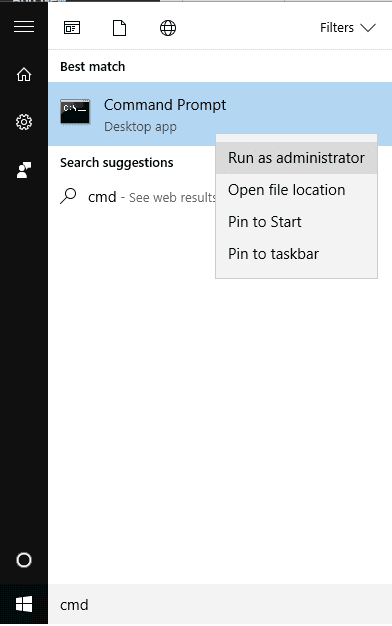
2. A Command Prompt window will popup. Just enter the given below Commands & run them one by one in Command prompt. You can Copy the Command given below & paste it in Command Prompt & Press Enter to run them.
ipconfig /release
ipconfig /all
ipconfig /flushdns
ipconfig /renew
netsh int ip set dns
netsh winsock reset
Note: Run all the Commands One by One.
3. Once you successfully run all these listed commands, just restart your system or computer or windows and that’s it.
Now try surfing the internet through Google Chrome. Most probably the ERR_INTERNET_DISCONNECTED error would have fixed and disappeared.
CHECK OUT SOLUTIONS TO OTHER COMMON ERRORS:
- How to Fix ERR_SPDY_PROTOCOL_ERROR Chrome Error?
- How to Fix DNS_PROBE_FINISHED_NO_INTERNET Error?
- How to Fix DNS_PROBE_FINISHED_NXDOMAIN Error?
- How to Fix ERR_EMPTY_RESPONSE Chrome Error?
Wrapping Up…
Hope this Guide helps you fix the issue with your internet connection and help you get rid of the ERR_INTERNET_DISCONNECTED error. This guide is compiled of few number of tested and working solutions with the step-by-step detailed guide with images of each solution. We will be updating this Guide with more working solutions and update to the existing solutions. You may comment below your queries or any other questions (if any). Cheers!
