Many users were not able to install the Windows 10 KB5003173 cumulative update. Windows was instead stating an error 0x800f0922 with an immediate automatic rollback. KB5003173 cumulative update is basically a part of the May 2021 Patch. It is a cumulative update specifically for the recent version of Windows 10– version 20H2 (released in October 2020), and also for the version 2004 (released in May 2020). Usually installing the Windows Updates is a very simple and smooth process. But, this time it is causing a lot of problems to the users. In this article, we will tell you How to Fix Windows 10 KB5003173 Update.
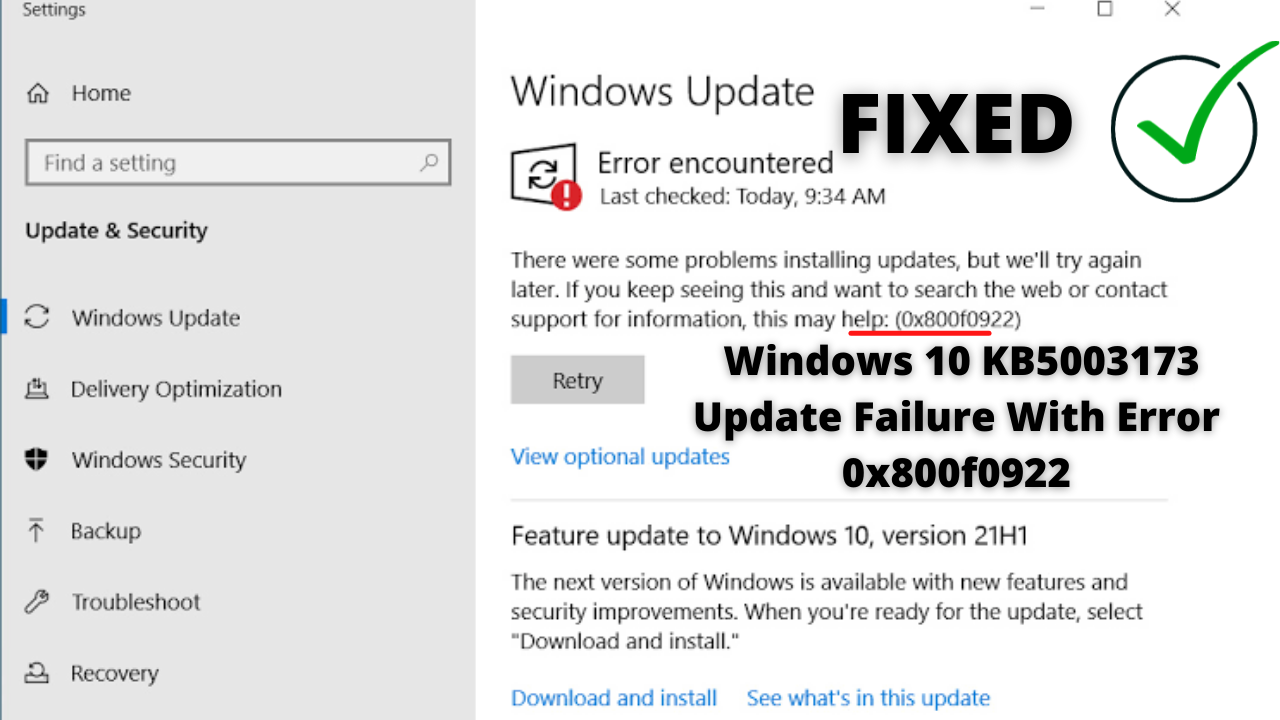
Table of Contents
We have noticed Windows 10 Users who recently updated the Windows are facing this Update Error 0x800f0922 and hence ending up searching for multiple queries such as:
- Windows failed to install the following update with error 0x800f0922 server 2012 r2
- windows failed to install the following update with error 0x800f0922 server 2016
- windows 10 20h2 update failed 0x800f0922
- security update for windows 10 version 1909 for x64-based systems (kb4535680) – error 0x800f0922
- 0x800f0922 windows 10 21h1
- windows 10 cumulative update failed
- 0x800f0922 2021
- 0x800f0922 fix
Anyways, worry not if you are also sailing in the same boat because after following this guide, you can easily fix this error. Also, if you come across any such error or face any issues while on Windows, just come back to HowByte and explore the Ocean Full of Solutions!
What is Causing Windows 10 KB5003173 Update Error 0x800f0922?
If previously you have uninstalled the new Microsoft Edge then this is the main reason for this problem. See, Microsoft is trying to install the new Microsoft Edge on Windows 10 Devices. Although, users have the option to manually remove the Edge Browser. At the time of uninstalling Microsoft Edge, the uninstaller deletes all the files but, at the same times leaves empty folders. The empty folders are still stored on your computer. Windows 10 KB5003173 Update installs the Microsoft Edge Chromium. When you try to install the update the empty folders causes the update to fail which leads to Error 0x800f0922. Don’t worry there are ways to resolve this error. Below, we have mentioned some effective solutions to fix Windows 10 KB5003173 Update issue.
CHECKOUT – [Fixed] Windows Could Not Automatically Detect This Network’s Proxy Settings
How to Fix Windows 10 KB5003173 Failure With Error 0x800f0922?
There are many simple solutions to fix this error within few minutes. We have mentioned all the steps in a simplified manner so that it becomes easier for you to follow them.
Method 1: Use the Windows Update Troubleshooter
Running the Windows Built-in Troubleshooter might help you in resolving the update failure. Windows will automatically scan your computer and tell you the effective solution for Windows 10 KB5003173 update issue. Follow the steps given below:
- On your Windows Search Bar type Troubleshoot.
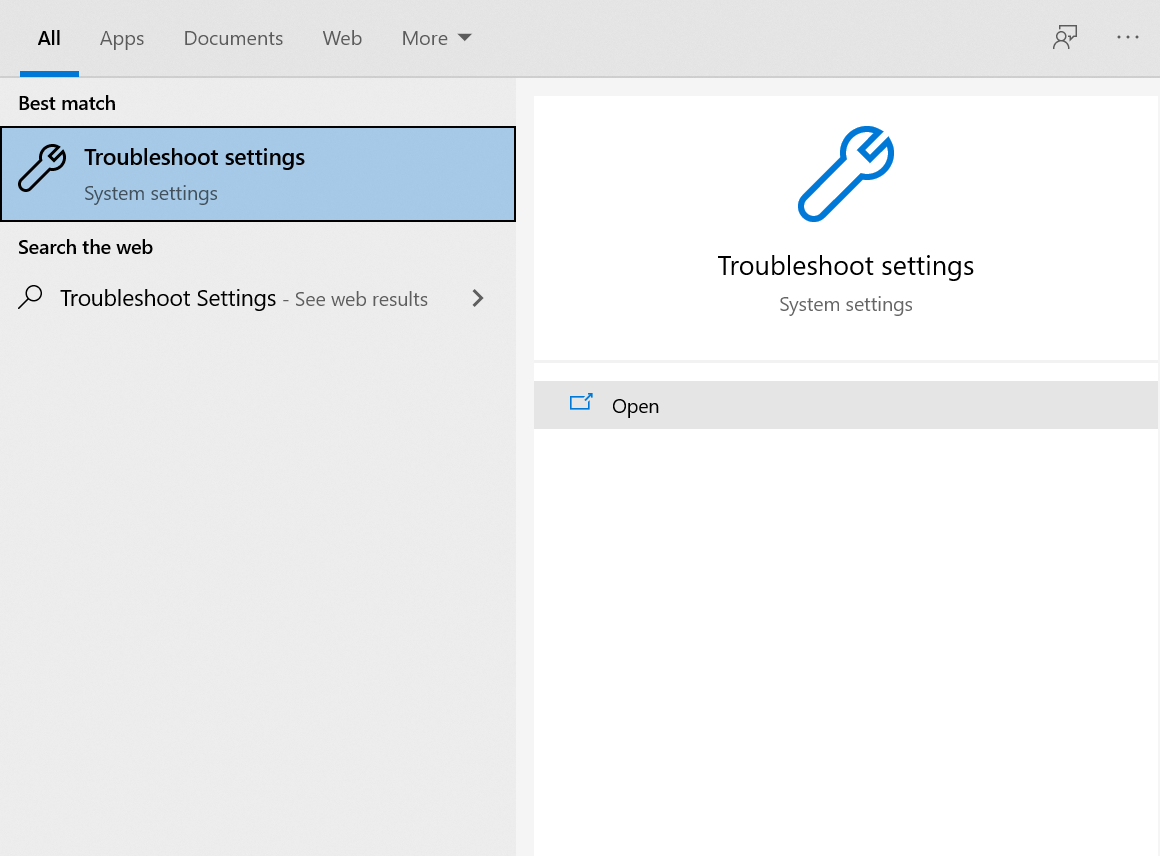
- Click on the top result which appears on the screen.
- Now, you need to find the Windows Update Troubleshooter.
- Click on the Run the troubleshooter option.
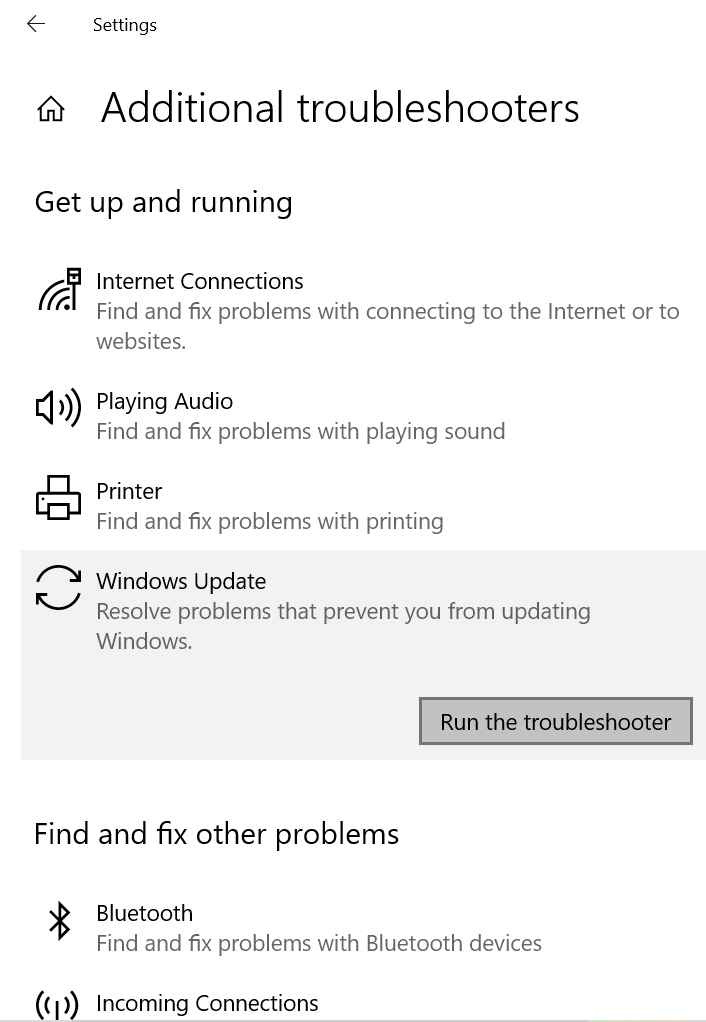
- Windows will scan your computer now.
- Follow the on-screen instructions on your screen to resolve this problem.
ALSO CHECK – How to Fix File System Error (-805305975) while Opening Images in Windows?
Method 2: Manually Download and Install Microsoft Edge
Microsoft Edge is the main reason for this problem. In this scenario, we need to manually download and install the Microsoft Edge. Here’s how you can download and install it on your computer:
- Visit the Microsoft Edge Webpage.
- Select either the MacOS or Windows operating system according to your requirements.
- Hit the Download option and accept all the terms and conditions.
- The Edge will now download on your computer.
- Once the download is done, the installer would automatically launch on your computer.
- If the installer is not launched go to the Downloads section and click on the file.
- Once the installation process is done Microsoft Edge will automatically startup.
- Now, most of you will have the Chrome Browser on your system.
- So, Edge will ask you to import your bookmarks and history from Google’s Browser which you are using.
- You can also start from Scratch.
- Now, you need to choose the look of your new Browser. Once you have selected hit the Next option.
- In case if you have multiple devices which are running the new Edge, you will get an option to sync your data across devices.
- Hit the Yes or No option according to your preferences.
- Also, if you want Microsoft to specifically personalize your browsing experience then hit the Yes Option. If you don’t want to do this simply click on the No Option.
- Now, install the KB5003173 Update.
- The cumulative update would now easily detect the browser on your computer and the updates would be installed smoothly.
Method 3: Delete the Microsoft Edge Folder
If you previously installed Edge from your computer then the empty folders are still there on your computer. You need to delete these folders to successfully install the updates. Follow the steps given below:
- Open the C Drive on your computer.
- Go to the Program Files (x86).
- Now, you need to open the Microsoft folder.
- Locate the Edge Folder and delete it.
- Restart your computer and now, try installing the updates.
YOU MAY ALSO CHECK – How to Fix Windows Stuck on Just A Moment (Install, Update or Reset OS)?
Concluding…
We hope that you would have solved this problem using one of the methods given above. If still the problem is there pause the update for now. Wait for the next Update. The coming updates will resolve this issue. Also, if you know any other solution which you used to solve this problem then do write about it in the comments section. In this way, other people will get to know some other methods to solve this problem. If you faced any difficulty following the steps, write your query in the comments and we will surely help you out.
