Many users are facing File System Error (-805305975) when they try to open images file irrespective of the file format using the Windows 10 Photo App Viewer. Users are also seeing this error when they try to open music or video files. This error usually occurs because of Software Issues. If we dive deeper the main cause of this issue is Corrupted Files and Outdated Windows Update Version. Even we faced this issue and dig out some working solutions for it. Read this guide till the end to know How You Can Fix File System Error (-805305975) while Opening Image Files in Windows.
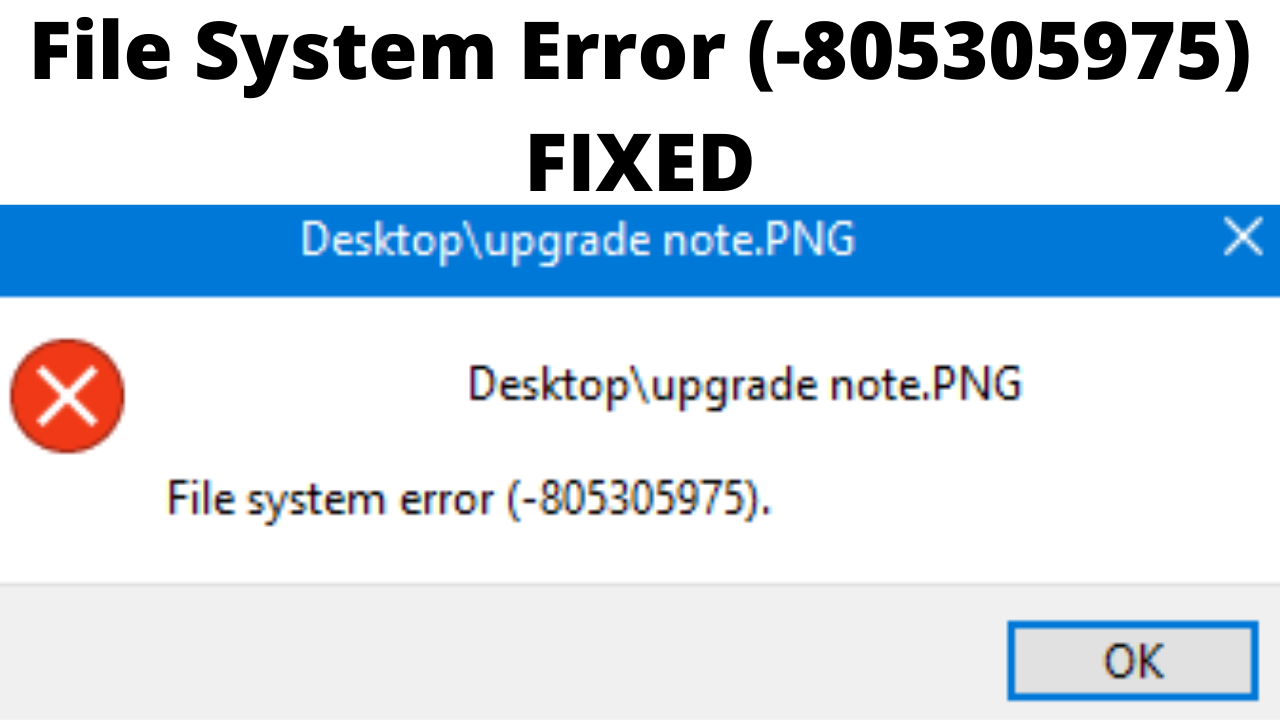
Table of Contents
Method 1 – Update Windows To The Latest Version
When you update Windows apart from getting the new features most of the errors and bugs are also solved with it. If you are using an Outdated Version of Windows then this can be the root cause of this error. To update Windows to the latest version follow the steps given below:
- Press the Windows Logo Key on your keyboard and open Settings.
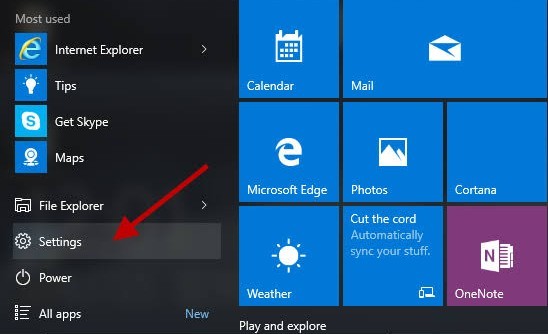
- Click on the Update & Security Option.
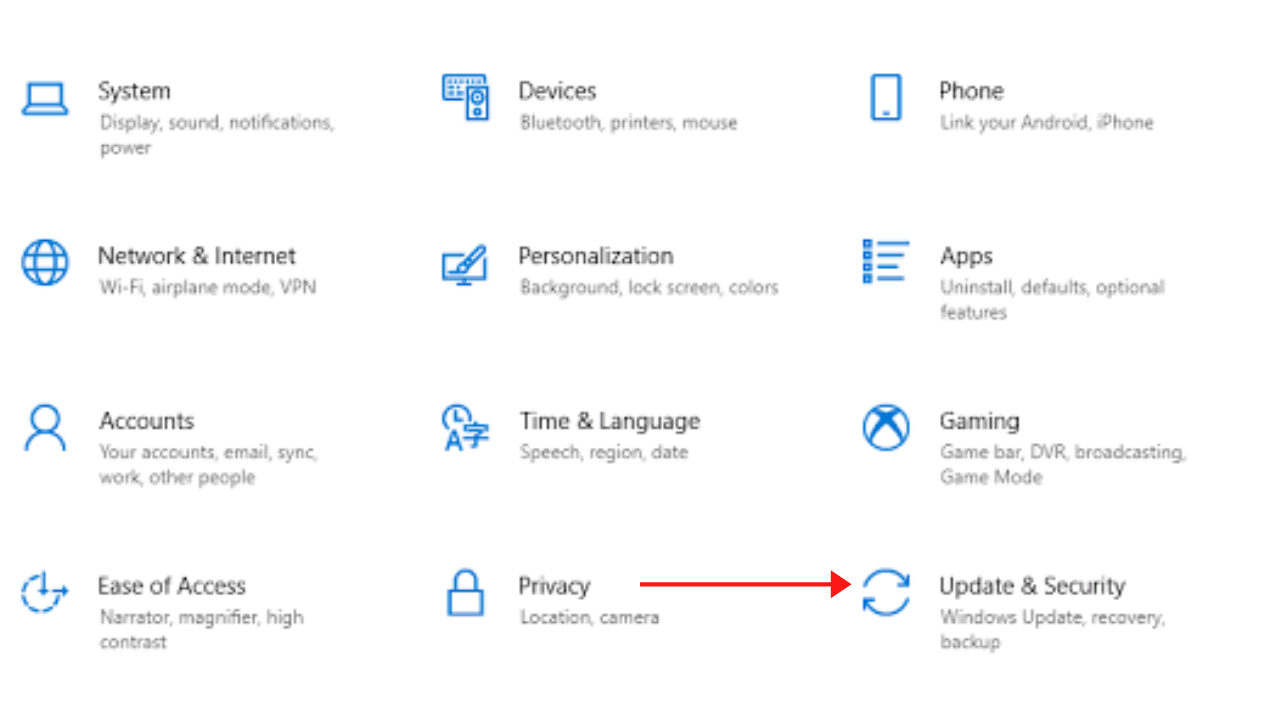
- On the Right Hand Side you can see if Update for your Windows is available or not.
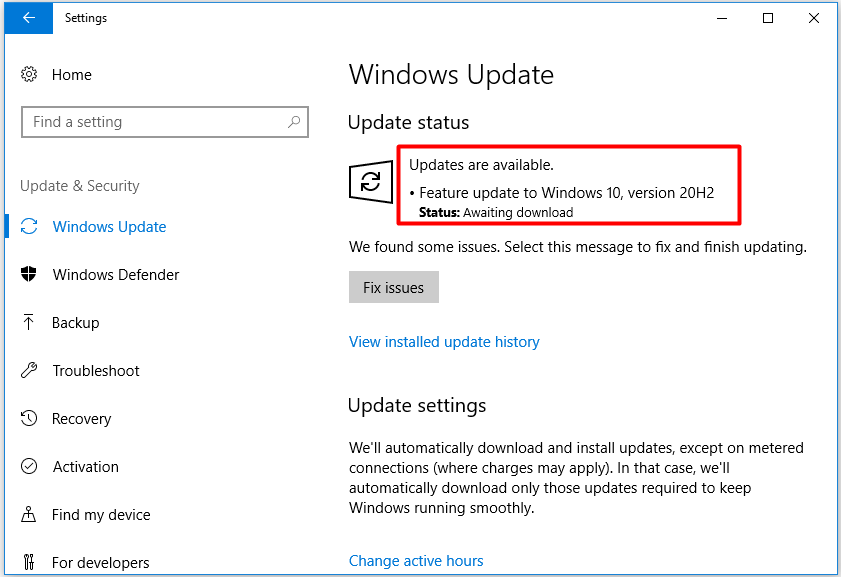
- If the Update is available then download the updates and install it on your computer.
- Restart your computer and see if you still face this problem.
- You might also See an Option like Check Your Updates.
- You can click on it and see if the Update is available or not.
CHECK THIS – Best Working Methods to Fix Windows 10 Update Error 0x8024a105
Method 2 – Download The File Again On Your Computer
Many a times when we download files from the Internet they get corrupted when they are transferred. In this scenario the best solution is to download the file again and see if still you see the File System Error -805305975. Most Importantly, Save the file in a different location on your computer. If you still see the issue try to download the file on a different computer. On the another computer if you see this error then there is some problem in the File Source. On the other hand if you don’t see this error then there is some problem on your computer. Try the other solutions given below.
Method 3 – Reset Your Photos App
See, every computer has pretenses, presets, and settings for different files or applications. But, sometimes these things don’t work well with the overall operation of the application. We have noticed certain cases where Photos App itself was conflicting with some system modules which was causing File System Error -805305975. In this case we can reset the photos app. Follow the steps given below:
- Press the Windows Logo Key on your keyboard and open Settings.
- Click on the Apps Option.
- Now, you need to open the Microsoft Photos Option. Then choose the Advanced Options.
- Scroll down to the bottom of the page. Then you need to click on Reset.
- You will receive a warning now. Click on Reset Button again.
- Restart your computer and see if you still see face this issue.
CHECK THIS – How to Enable Virtualization (VT) in Windows 10?
Method 4 – Perform a Clean Boot Your System
Windows processes/applications usually co-exist with others on your computer. Many times Applications conflict with the current system process which causes a lot of problems on your computer including this File System Error. Mostly, these are third-party applications. Performing a clean boot will help in this scenario.
- Press the Windows Logo and R Key on your keyboard. This would open the Run Command.
- In the Run Command type msconfig and hit Enter.
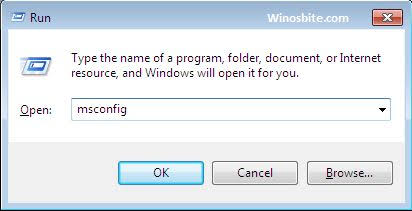
- On the top you will find the Services Tab. Click on it and uncheck Hide all Microsoft services option.

- Now, you need to click on Disable All Option. The hit the OK Option.
- If you are redirected to the System Configuration Window again then click on Restart.
- Your computer will open the Clean Boot.
- Check if your problem is solved or not.
Method 5 – Check and Fix File System Errors on Hard Disk
A problem in your Hard Drive file system maybe causing you this error. You can check if there is some problem in Hard Drive by following the steps given below:
- Right click on your Windows Icon which is available on the Bottom Left Corner on your screen.
- Click on File Explorer.
- Scroll down the left pane and click This PC.
- Now, click on the Drive which has the Photos App. For example, if I have stored the Photos App in C drive then I would Right click on it.
- Click on the Properties Option.
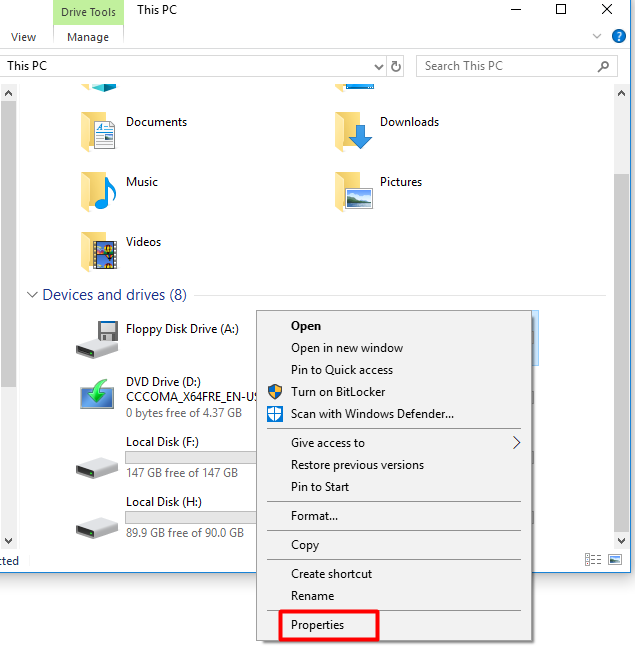
- Simply click on the Tools Tab which is available on the Top and then click on Check.
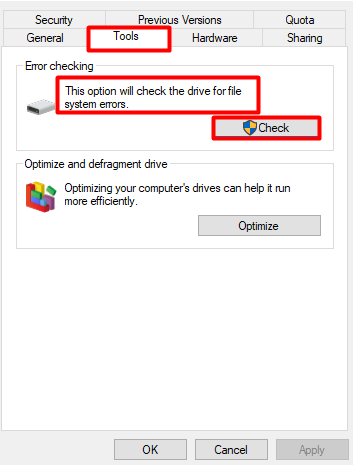
- Now, it will start checking the Drive for file system errors.
- The scanning process will start. After some time Windows will tell you if there are any errors on the drive.
- If there is any kind of error Windows itself will provide some options to repair it.
CHECKOUT – How to Fix “Page Fault in Nonpaged Area” Error in Windows?
Concluding…
Follow the Solutions we have given in this article to solve the File System Error -805305975 easily without any complications. First see if there is any updates available and also check if the file you have downloaded is corrupt or not. Then you can follow the other solutions.
