The Error Code 0xc00000e9 that you are seeing on your computer screen is caused because of corrupt, damaged, or failing hard drive. It is similar to other Windows error codes such as 0xc000021a and 0xc0000225. When you try to perform an I/O (read/write or input/output) operation on the storage drive you will get this error. This error basically tells you that your computer is not able to connect with your connected hard drive properly. If you are facing this Error Code 0xc00000e9 in your Windows 10, 8 or 7 then you have visited the right place. In this article we will tell you How to Fix Error 0xc00000e9 on Windows 7,8 and 10.
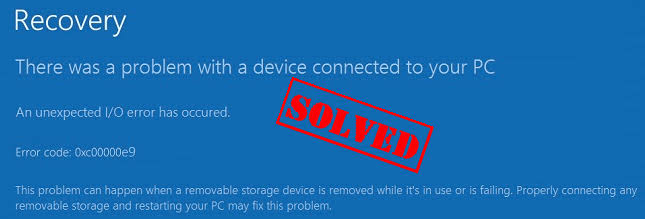
Table of Contents
How to Fix Error 0xc00000e9 on Windows 7?
This error is very frustrating but, there are some solutions to Fix this Error on Windows 7. Below, we have mentioned some solutions. Follow the steps given below.
NOTE: Follow the given methods to fix Error 0xc00000e9 on Windows 7. Methods for Windows 8 and 10 are given at the end.
Method 1 – Disconnect All External Devices
You might be facing this error because of a faulty connection of external devices. To resolve this first turn off your computer and remove all the external hard disk, mouse, keyboard, printer, pendrive and other things like these. Then turn on your computer and see if this resolves the problem. To find out the culprit, insert the external devices one by one and see for the error 0xc00000e9.
CHECK THIS – How to Fix “Unknown USB Device (Device Descriptor Request Failed)” in Windows?
Method 2 – Change BIOS Settings
- Restart your computer.
- To go to your BIOS Settings press F2, DEL or F10 key on your keyboard.
- Now, you need to select Load Optimal Defaults.
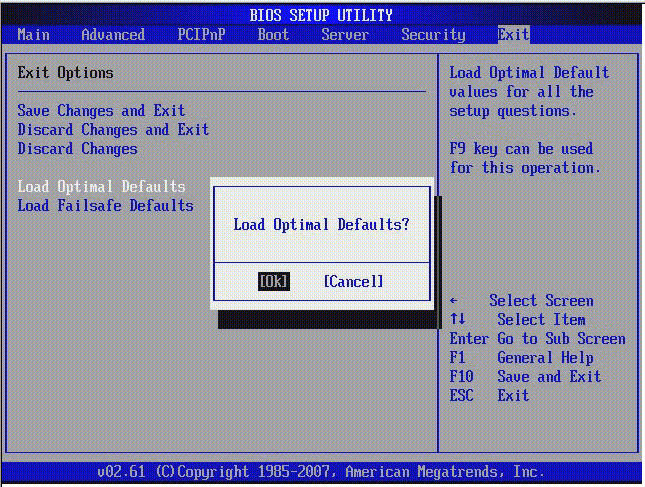
- Under the Advanced Tab which is available on the top go to Hard Disk Setting Configuration.
- Select either AHCI or IDE settings and save it.
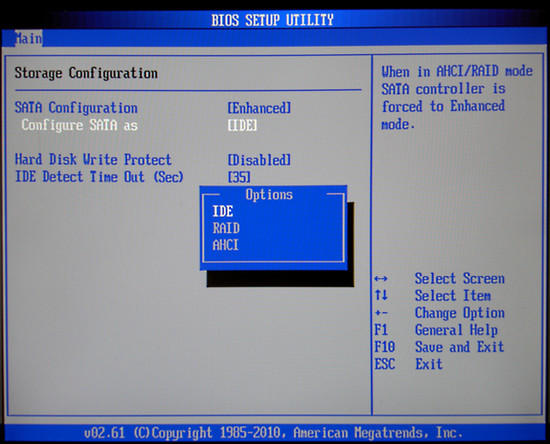
- Now, you need to Reboot your computer.
Method 3 – Run Disk Check
This is useful troubleshooting Solution to fix Windows boot manager error 0xc00000e9. This will help us in detecting damaged sectors on the hard drive.
- First, Insert the OS’s installation disk and then Restart your computer to boot from the disk.
- You will see the Repair the Computer option. Simply click on it.
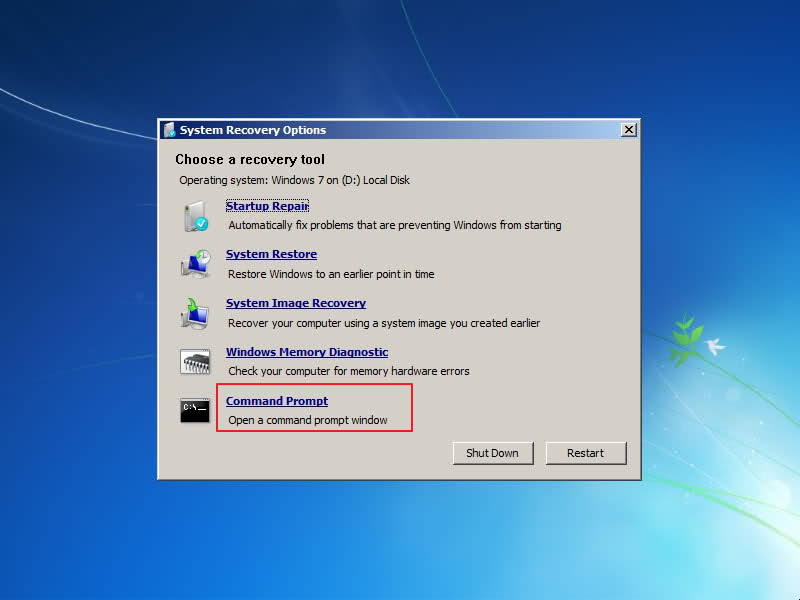
- If you have more than one OS installed on the hard disk then you need to Select an operating system you want to repair.
- Then go to System Recovery Options menu. From there you need to click on Command Prompt.
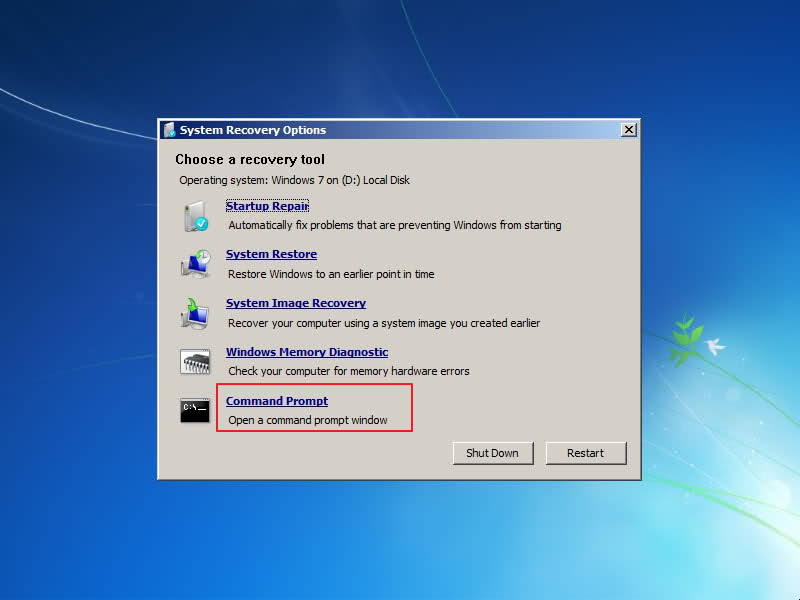
- Type the following command: chkdsk/f
- Now, the tool will start scanning your computer to find errors.
- Once the process is complete Restart your computer and see if it resolves the issue or not.
Sometimes fixing high disk usage due to Microsoft Compatibility Telemetry process can also help solve this error code 0xc00000e9.
How to Fix Error Code 0xc00000e9 in Windows 8 and 10?
To fix this error in Windows 8 and Windows 10 follow the given Troubleshooting Solutions:
Method 1 – Update Device Drivers
Damaged or Outdated Hard Disk Drivers maybe causing you this error. Your driver’s might have gotten damaged or corrupt due to virus or malware infection. You can easily download the Drivers Updates from your hard drive manufacturer’s official website.
- First, you need to open your Computer Management. To open them press Windows+X key on your keyboard.
- Click on Device Manager option.
- Expand the Disk Drives option.
- Right click on the Affected Disk Drive. You will then see Properties Option. Click on it.
- Hop over to your hard drive manufacturer website. See, if there is any update available.
- If there is any updates available download it and click on Update Driver.
- Then Hit the Browse my computer for driver software option and choose the Drivers which you have downloaded.
Re-install Hard Disk Drivers:
- If there is no Update available then click on Uninstall Device.
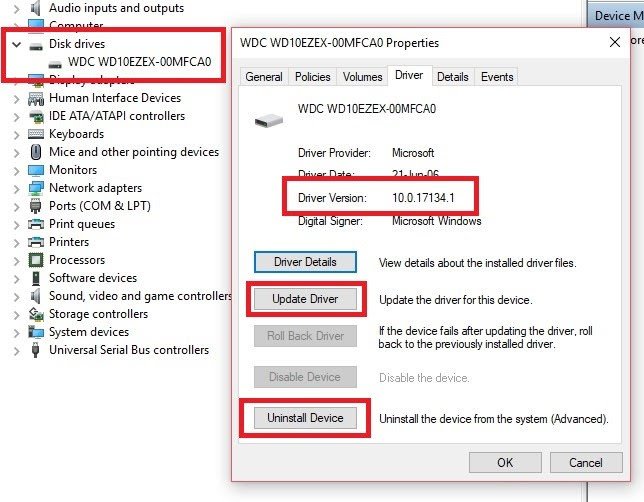
- Click Uninstall again when you are redirected to a new screen.
- Restart your computer.
Windows will automatically install the Disk Drivers during the Restart process. See, if this resolves the error.
Method 2 – Changing the BIOS Settings
- Turn off your Computer and Boot it by pressing the Power button.
- Now, you need to open the BIOS Settings.
- The key will vary according to your Laptop’s Brand but the general keys are F12, F2, ESC, or Delete key.
- Once you have opened the BIOS Setup Utility hop over to Boot Options.
- After doing this Set the hard drive as the primary boot device.
- You can use the arrow key to move it to the top of the list.
- Save the changes and Restart your computer.
- Even if this does not resolves the issue follow the other solutions given below.
ALSO TRY – How to Fix “WHEA UNCORRECTABLE ERROR” in Windows 10, 8 or 7?
Method 3 – Running a Disk Check
As told before in the article Disk problems maybe causing you this Windows Bluescreen Error Code 0xc00000e9. So, running a disk check will be fruitful in this situation.
- Start your computer in Safe Mode.
- On your Windows Search Bar type cmd.
- Command Prompt will pop up on your screen. Right click on it and select Run it as Administrator.
- On the command prompt type chkdsk /f /r and then hit enter.
- Then simply press the Y key on your keyboard and press Enter.
- The Disk Check will automatically start when you will start your computer next time.
Method 4 – Cleaning out Windows Registry
Before you try to do any crazy things you need to understand that Registry is a very complicated and sensitive database on your Windows Computer. Registry helps in ensuring that the system operates efficiently and smoothly. Even if you make a single punctuation error you are causing a major damage to your computer. Instead of this you can try Auslogics Registry Cleaner. You can use this solution to scan and repair corrupted or damaged registry files. Most importantly, Auslogics Registry Cleaner is absolutely for free. The best part about this solution is that it creates a backup before every scan. Because of this you can easily undo the changes.
Concluding…
These are some solutions which has helped many users to resolve the Error Code 0xc00000e9. Start of with some easy solutions and if they don’t solve the problem go with the other solutions mentioned in the article.
