Apple is known for its unbelievable security prototypes. But this prototypes sometimes do not go according the expectations. One of its example is been discussed here. It is most likely that you are having “IPad disabled connect to iTunes” if you have tried your password so many times and it is wrong one. Apple has that system that if you try your wrong password too many times, the device will get blocked from any application you are trying on. And trust me it is for good, it is bad until you have the proper solution to it. Here we are with the several solutions for the same problem.
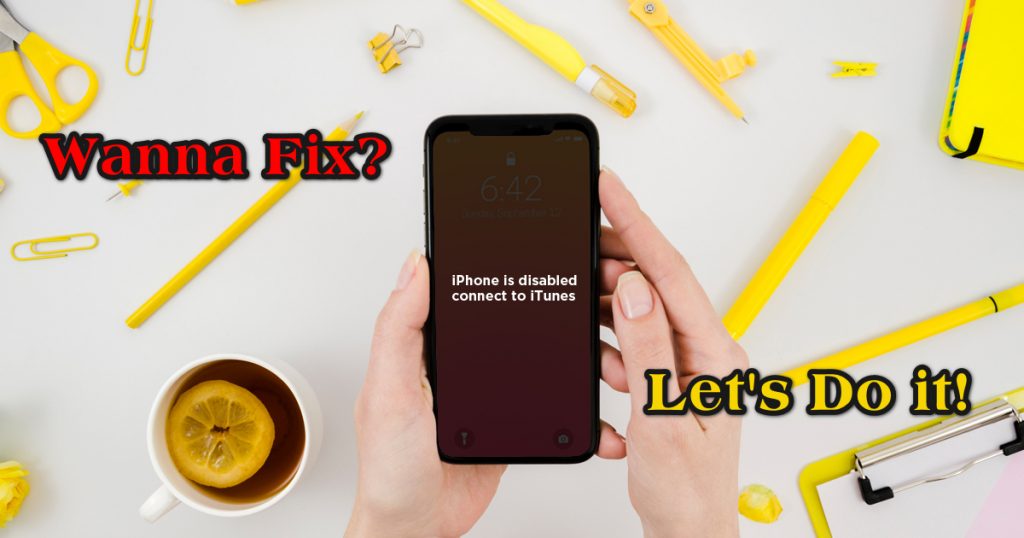
Table of Contents
To be more specific about solutions there are solutions from which your data might get wiped out from your device. So be careful and backup your data to your PC or any other devices. There is one bonus solution to get this done without wiping out your data. All solutions are easy and you may do it yourself no technicians or stores required to interfere in it.
So let’s get this fixed.
Four authentic Solutions for this error
Solution 1: Hard Reset
Hard reset is one of the best solutions for this error according to Apple forum user. One thing is clear that you won’t lose your data if you use this method and it works. Apple says this will fix your error of not connecting to iTunes.
Hard reset is not too hard to do. Hold Down to your device’s home button and its lock button until the device turns off and then hold it until it turns back on. Now check for the message if it is gone or not. It will definitely get cleared without erasing any data.
Solution 2: Reach to Apple
If the solution one don’t work please try to reach to the Apple itself through Apple support.
We are recommending you to contact Apple because fixes that given below might erase your all data from the device. So that you don’t have backup you will be in major problem. We suggest you to contact Apple so that you will have a approved fix and if you really have a backup of your data then go on. Try one of the two solutions below. You will get what you need.
Solution 3: Recovery mode
There are more solutions to this problem, but one of the most suggested solution is recovering your iPad. But again as said earlier before in this article it is strongly require to reset or recover your data before you use one of this solutions.
In ifixit this solution is mostly and highly recommended by the users. Even this solution is has most votes by the users of Apple. Below is the step by step fix for this problem.
- Turn the ipad off
- Hold on to the home button and plug it into the computer.
- Keep holding the home button down till the iTunes logo appears.
- This mode is called the recovery mode, From this stage you will be able to use your iTunes without the password.
Solution 4: Erasing device
This solution is one of those solutions which re recommended by Apple. Erasing your device is not a very good solution but you have to do it if any of above solutions do not work. Apple posted this solution and it really requires erasing your whole device. Keep backup in your another device because after applying this solution you will lost all of your data.
Apple has confirmed that if you have entered your password 6 times wrong in a row in iOS, you will be locked out and a message will appear saying that your device is disabled.
If you have made a backup for the device than it is good to go and erase all of your data. As soon as you will erase your data the problem will be solved but you will not be able to keep your data and settings as before.
Conclusion
These were the highly recommended solutions for your problem to disabling iTunes. And also I will suggest to keep backup of your device in case of something goes wrong. Please let us know if you are facing any kind of problem related to this solutions. We will help it out in for everything.
