In the following article the priority is to provide the users beta version of Windows 11. Windows 11 was officially launched on 5th October 2021. Windows 11 is now available for their users (Each and Everyone). To add more you will not have to download or join the Windows Insider Program to access it.
However Windows 11 is more known for its feature. Microsoft is updating their policy by regularly releasing upcoming builds to their Insider program. In Insider build, members are allowed to test out new functionality and give their honest review and feedback. This article will interest you from every aspects Although through this article we do not recommend you to sign up for the experimental DEV channel on your main device even some channels would recommend you for this.

This article is all about the beta version of windows 11. You will know the need of Beta versions, Compatibility of your Device, Requirements for the beta version, How to get the Beta version How to Switch the Dev channel to the Beta channel and many more so lets get started on this.
Table of Contents
The original content of this article
Windows has now made the official announcements and you may now use the latest operating system in the matter of weeks all by yourself. Just in 4 days of launch they have released the first beta version of windows 11 although it’s a testing period for this Beta version which will give the crucial opportunity for the users to give their valuable reactions, reviews and Feedback, ahead of the expected full roll out in October.
All you need for this Insider program Windows PC and a Microsoft account in it, which means you are allowed to try Windows 11 right by yourself. This is an early build and it is just a testing period there may be some missing features and bugs but you have to bare with that as you are the tester and your reviews about this would be very appreciable. Installing this build on your main PC may affect your privacy so we are not recommending you such ideas where you may have chances of being in the problem.
Without any further barriers let’s get to know about that how can you install this on your PC. Firstly you have to check whether your PC meets the hardware requirements.
Compatibility of your device
It is not worth the cost of your time if your windows if your PC is not eligible for this upgrade which is ultimately free and another case is that some of the PCs don’t even upgraded to get the support of windows 11 so they would have to be stable at windows 10 for now.
This is happening because Microsoft has upgraded their hardware requirement for Windows 11, Of-course they will do this because that is essential to make this operating system “The best operating System” of Microsoft. Some notable changes are included below which you may check on your PC.
Some notable requirements for Windows 11
- TPM-2.0 enabled processor
- at least 4 GB of RAM and 64 GB of on-device storage.
The requirements will count a lot of hardware out like surface PCs before 2018. It wasn’t forced when it was in Dev build but not as it is an official Beta you will have to follow every requirements for this.
Checkout: How to Enable God Mode in Windows 11?
Getting the Windows 11 Beta: The Windows Insider Program
This Windows 11 insider program is the only way to get the early access to this build. If you have got an active Microsoft account signing up is an easy process as you know. But for the safety of your PC we are providing the step by step process of it too.
Step by step process of Signing up
Step 1: On your Windows 10 PC open settings app.
Step 2: From Upgrade and Security section choose “Windows Insider Program” from the left pane.
Step 3: If you have not already signed up click get started button.
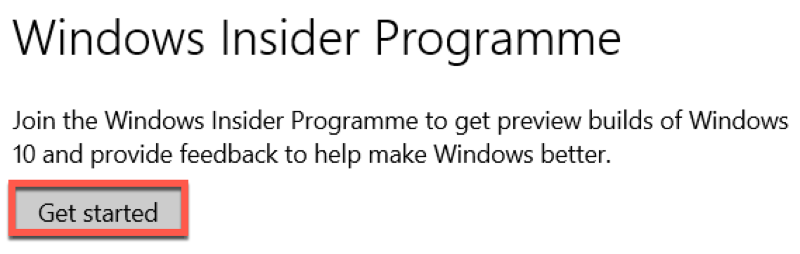
Step 4: The popup menu will appear on the screen where you will have to press “Link an Account” button.
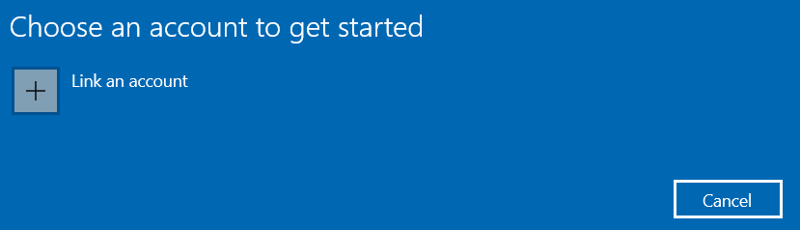
Step 5: Choose account which is already signed in or logged in.
Step 6: The next screen will give you the three options ‘Dev channel’, ‘Beta channel’, and ‘release preview channel’ but as it seem and as always the bugs are the concern Windows 11 is not available in ‘release preview channel’ yet.
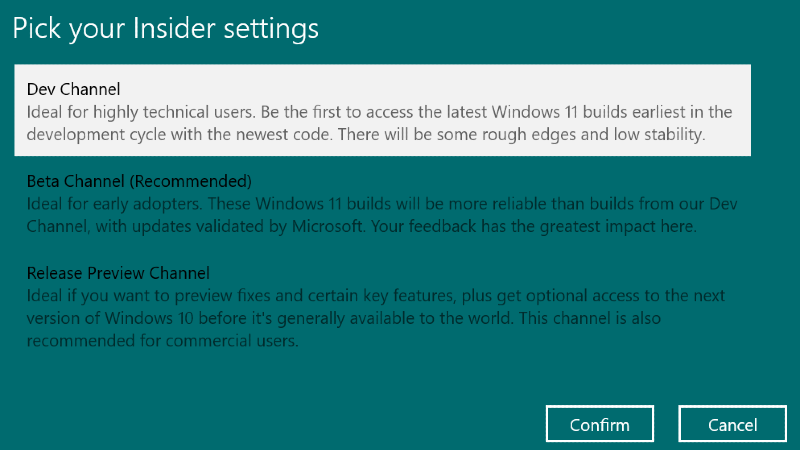
Step 7: Hit confirm on the step 6 and you will be facing the terms and conditions for this beta version, read them carefully and then press confirm again.
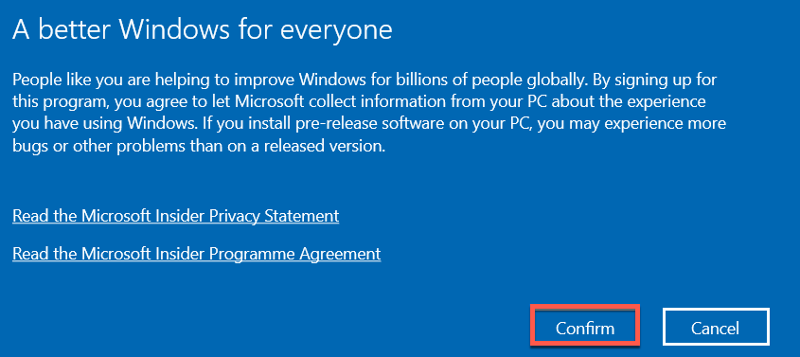
Step 8: The completion of signing up would require the restarting your PC whether you wanted to do it now or later you may choose.
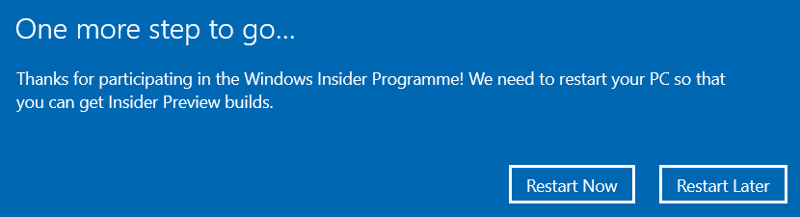
Now the signing up is done, you just need to install Beta on your PC.
Step by step process of installing Beta: Downloading the update
Step 1: Head to settings app>Update and security
Step 2: Windows update tab will appear and you will have to choose check for updates there.
Step 3: After few minutes an update called ‘Windows 11 Insider Preview’ will begin to download
Step 4: Once it’s done all you need is to restart your PC right away.
How to Switch fro the Dev Channel to the Beta Channel?
It is known that till 29 July 2021, Dev channel was the only way to get the access for this preview channels. However the latest version is now available in the more stable beta channel, many would like to switch their OS.
Step 1: Open Settings app from any windows build
Step 2: From the top right of the window choose ‘Windows update’
Step 3: Below the more options sub menu select ‘Windows 11 Insider Program’
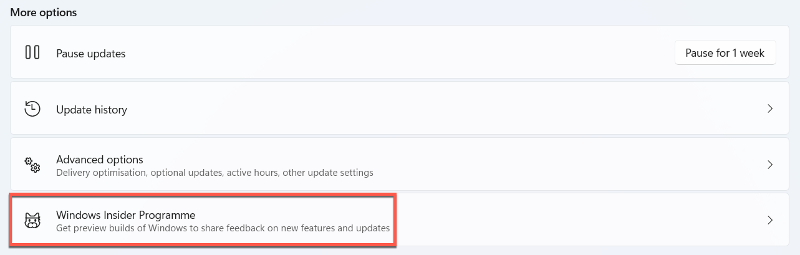
Step 4: You will see a ‘choose your insider settings’ option hit it and then select Beta channel which is highly recommended by us.
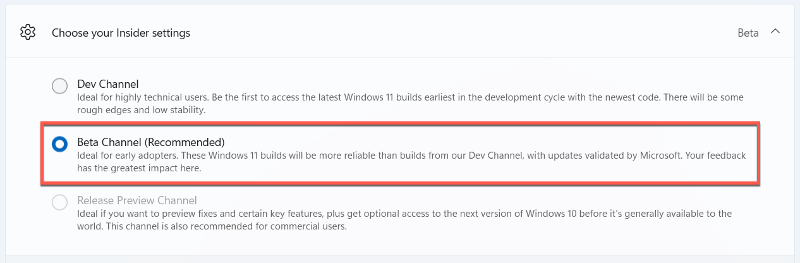
Your PC is now switched to the beta channel.
Conclusion
This article was all about the Windows 11 Insider program and the beta channel. You now have an access for this channel. But it is recommended to you that you follow the exact steps given in the article to avoid the bugs. If you are having any doubts regarding the windows 11 build whether it is beta or Dev just put it in the comment box we will be more than happy to help you out.
