What is 500 Internal Server Error or HTTP Error 500 and How to fix it? Are you a webmaster? You would have encountered HTTP Error 500 a couple of times during your journey. 500 Internal Server Error is a common error message. It appears for various reasons and shows up in different ways on a web browser. Webmasters are quite worried about this error as it does not show any specific reasons for the occurrence. Generally, the website server reports HTTP 500 error when it encounters an unpredicted condition which is blocking it to fetch the website in your browser. It’s not a problem with your browser or internet connection. It appears when something is wrong with the server.
Table of Contents
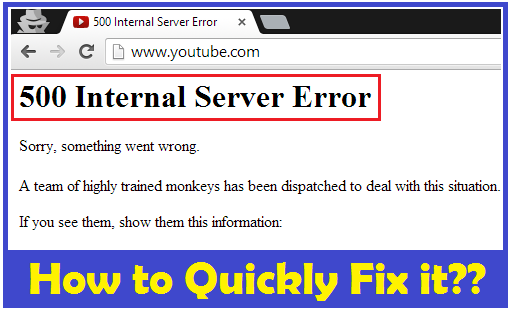
Here we are going to list the solutions which can help you fix HTTP Error 500 on your Website or Browser. If you are not a Webmaster or not running any site but getting this error when surfing any site then also we have solutions for it. Just refer them below.
Here is the sample HTTP 500 error message.
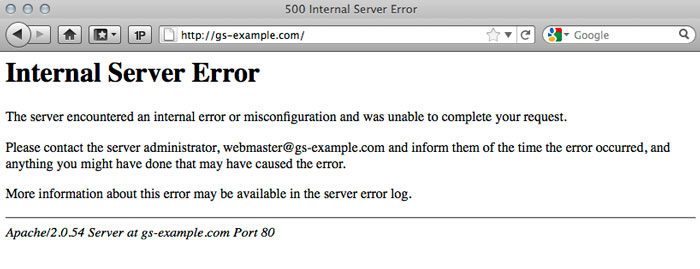
As you see in the above image, there is no specific reason mentioned. It shows up in different ways for different websites. Webmasters can customize the way it appears on their websites.
What is HTTP Error 500 or 500 Internal Server Error?
Internal Server Error means that there is an error on the server. There is no problem on the client side. Client-side usually constitutes the browser, internet connection and the computer. So, they are not the cause of HTTP 500 error on your website. Instead, the problem is with your website and you need to fix it to resolve the error. Let’s see the meaning of ‘500’ part in the error. 500 is a status code. The status code is the response of the server to the request made from the browser. They indicate the status of the HTTP (Hypertext Transfer Protocol) request. Whenever the requests are successful, the status codes start with the digit ‘2’ like 200,201, 202 etc. When there is a client side problem, the error status codes start with ‘4’ like 400,401,402,404 etc. For the server side issues – 500,501,502 etc. Knowing about the HTTP status codes helps the webmasters to quickly understand the errors. So, as our error begins with digit ‘5’, the problem is with the server.
What are the Causes of HTTP Error 500?
As it is a server side error, there could be any reason. The most probable reasons are like uploading the corrupted file to the server, the problem with .htaccess file, improper installation of software like WordPress, etc. The exact cause can only be known if you have the root access to the server.
Many WordPress users face HTTP Error 500 on their website. If you are using WordPress on your Website then probably the cause of this error is the corrupted file system or messed-up permissions of your files on server especially of “.htaccess” file.
HTTP Error 500 or 500 Internal Server Error Solutions
500 Internal Server appears due to different kinds of reasons. It’s not a specific error. The specific reason is known only to the webmaster as it is a server sided error.If you are webmaster or if your website is showing any of these errors then try the given fixes or solutions.
How to Fix HTTP Error 500 on your Website (Webmaster)?
“Don’t fix bugs later; fix them now.”
-Steve Maguire
Fix -1: Check the permissions on your web hosting. If the permissions are not set correctly for some important files or scripts, the server tends to show HTTP 500 error on your browser. Check the permissions of .htaccess file. Contact your web hosting provider to know the permission set and fix all your files with right permissions.
Fix – 2: Check the error logs from PHP and Apache on your web server. You must check them as the 500 Internal Server error is too broad and you need to know the exact cause to resolve your website. Error logs provide the context which caused the failure of your website. Generally, the error log file is called error.log. Some cPanels provide the error log file on the dashboard. It may be different on web hosts. Contact your web hosting support if you do not find error log file.
Fix – 3: If you have installed any software or upgraded the existing ones, the old themes, widgets or plugins may fail to comply with the new updates. Check out their support forums if there are any other webmasters who are facing the same issues with the new upgrade. If there are no proper solutions on the forums, you must uninstall or deactivate the plugins and to fix the error. You have to search for an alternative for that plugin or wait for an update.
ALSO CHECK – How to Permanently Fix “DPC Watchdog Violation” Error in Windows?
Fix – 4: 500 Internal Server also shows up when the script timed out or the server timed out. Things like this can only be known if you check the Apache/PHP error logs. You can adjust the server timeout and check if it fixes the issue. You need to increase the timeout from the default time (30 seconds) to something more.
Fix – 5: If the scripts on your website are running on the third-party host, you need to contact their administrator to help you fix the error.
How to Fix 500 Internal Server Error if you are not the Webmaster?
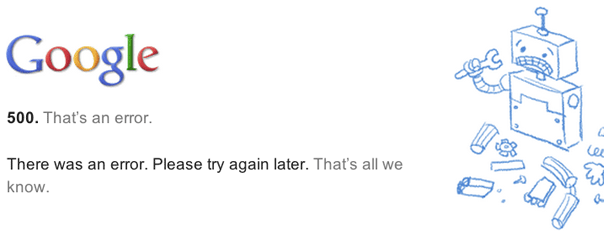
Are you facing the 500 Internal Server Error when you are trying to watch your favourite live videos on Youtube? or Are you seeing the error on Google?
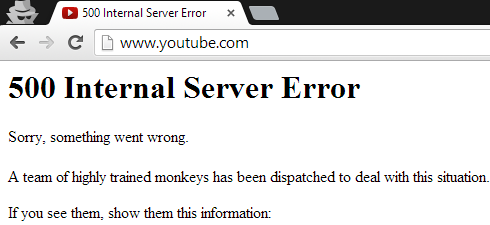
500 Internal Server could be really annoying especially if you are unable to load the website when you need it the most. As the error is a server-side error, you cannot troubleshoot it as it is not the problem from your side. Still, there are few things you can do which might fix and load the website again.
Fix – 1: Try refreshing the browser window. Press “Ctrl+ F5” to force refresh the webpage and serve the fresh content.
Fix – 2: Delete the cookies and cache on your browser. Most of the times 500 Internal Server disappears after clearing the caches on the browser. If you know, this fix helps in solving lots many more Google Chrome Errors including ERR CONNECTION REFUSED & ERR SSL PROTOCOL ERROR.
Fix – 3: If the above two doesn’t work, then you must wait till the webmasters fix the issue. Generally giant websites like Google, Facebook, etc. will resolve it in a couple of minutes.
Fix – 4: If you are browsing to find some information from websites like Wikipedia and see an HTTP 500 Error / 500 Internal Server Error then you can access the old version of the page with the help of Google cache. Copy the URL at which you are seeing the error. Go to Google.com and search the URL. Besides the URL part of the search results, you’ll see a small down sided triangle. Click on it and click on “Cached” to open the cached version of the webpage in the browser. This will not work on the websites like Facebook or Gmail where you need to authorize yourself by logging in. It just works for the informative websites like Wikipedia.
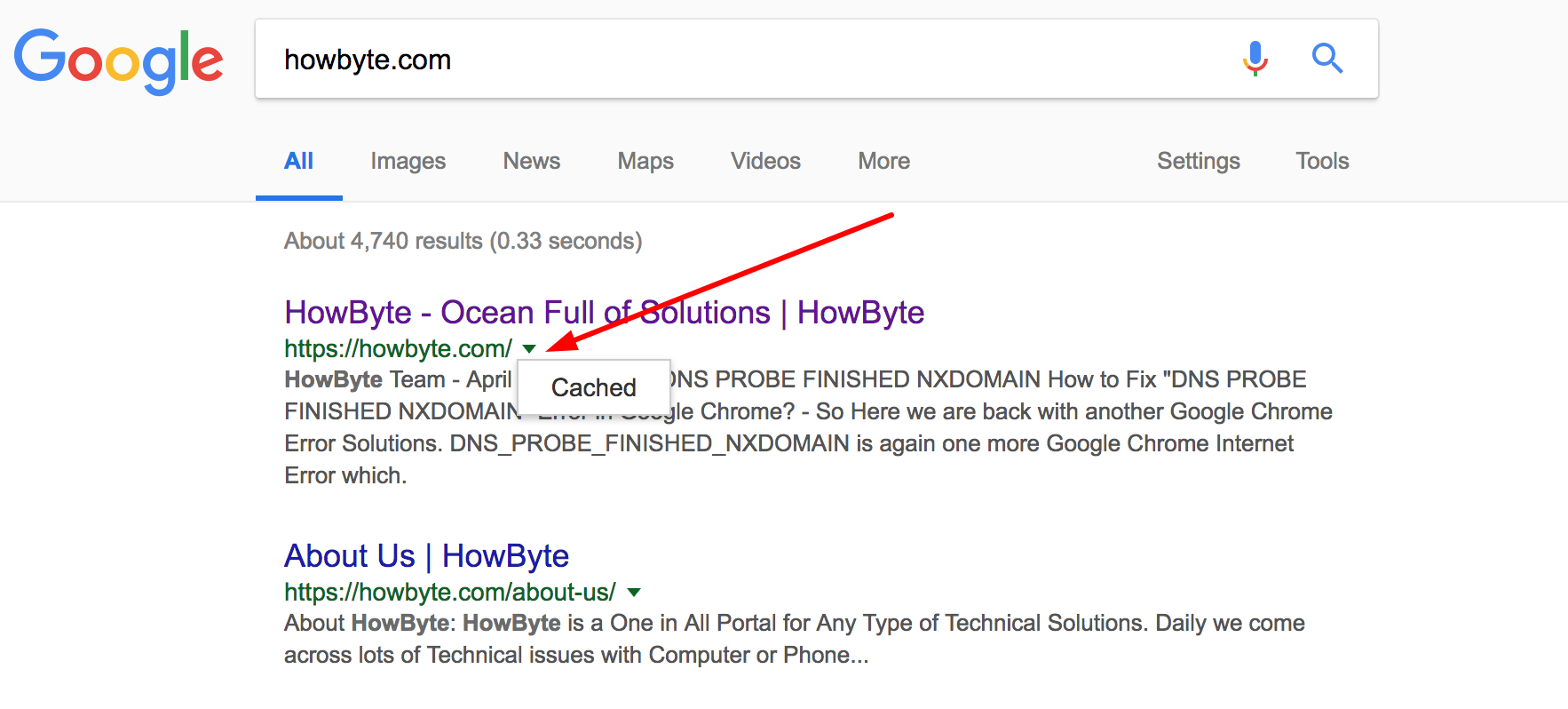
ALSO CHECK – 4 Tricks to Activate Netflix Free Trial without Credit Card
Wrapping up…
Fixing 500 Internal Server error is really simple once you know the cause of it. Error logs are the source to find out the server related errors. Once you know the cause, the above instructions will help you to fix the issue in no time. HTTP Error 500 is the most reported error and it can take hell lot of time in solving in case if you are non-techie. Just make sure you follow all the given fixes in-order to quickly fix the 500 Errors if you are Webmaster or the normal browsing user.
