Windows 10 has got some major updates after the previous version of Windows. With the introduction of Windows Defender Antivirus System (WDAS), the operating system has become safer than before. This was initiated in Windows to protect the system from virus, malware, ransomware and what not. The Antimalware Service Executable (ASE) that you have noticed many times is a part of WDAS. Thus, if you see it again, don’t get afraid.
Table of Contents
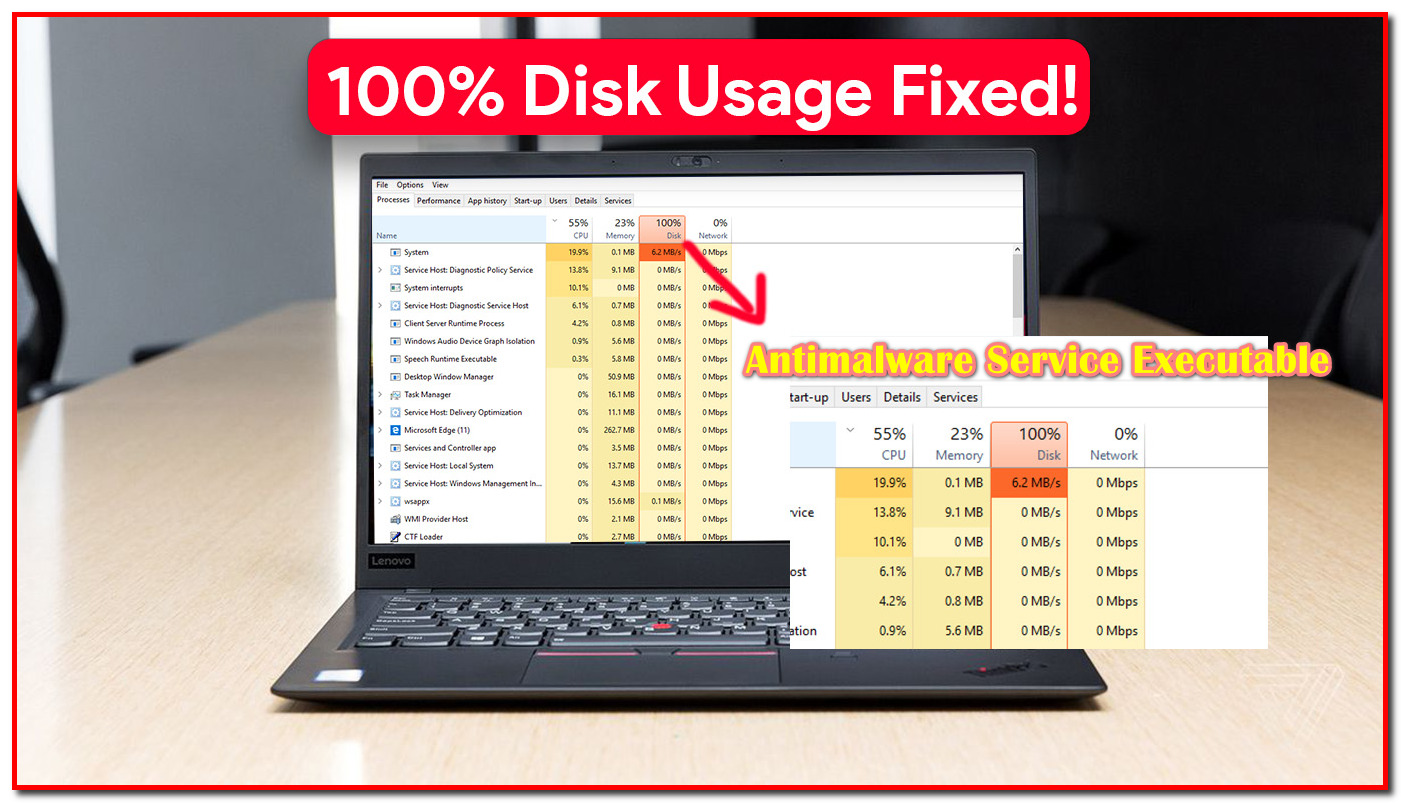
This ASE consumes a hell lot of memory frequently and makes the system slow for a while. But does this harm the system or benefit the system? Well, we have got all the answers to your queries. This post will walk you through the introduction to Antimalware Service Executable, what it exactly does, causes of high CPU usage and the solution to fix the issue.
What is Antimalware Service Executable?
With the introduction of Windows 10, a hell lot of program and algorithms were initiated that run in the background. One such program is Antimalware Service Executable that runs in the background. The most obvious location where you have noticed this program is the task manager. The list says that this program is consuming a hell lot of memory.
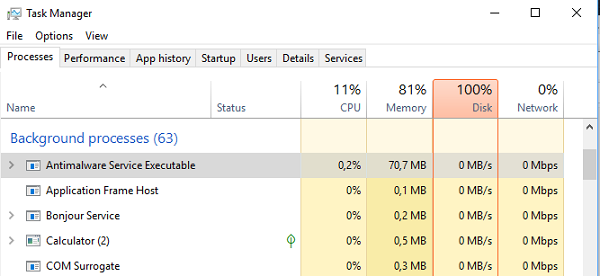
Basically, this program has to frequently scan the files on a system for malware, runtime software installation and have a check on the files for tweaks. This whole process runs in the background. As a result, memory is consumed by this program in an uneven way.
Want to cross-check the running Antimalware Service Executable? Just navigate to the Task Manager by holding Ctrl + Shift + Esc keys. Now right click on the program and navigate to the location where it is stored. The system will navigate you to C:\Program Data\ Microsoft\Windows Defender\Platform\4.16.17656.18052-0.
In case you wish to, the program can be activated manually to perform the scan across the system. But remember that this will increase the CPU and Memory usage for sure.
Why Does Antimalware Service Executable Cause High CPU/Disk Usage?
As I have mentioned earlier, the Antimalware Service Executable program scans and checks all the files on your system for virus, malware, etc. This needs more CPU and memory usage for the program to run smoothly. However, I have noticed that this program keeps running in the background for no use, at times.
One of the best parts of this program is that it runs in the background only when the system is idle. But the majority of the users have reported that issue surges as soon as they boot the system, install some application, download some files from the Internet. If you are one of those users, we have got some methods to get rid of this issue.
Fixes for High Disk/CPU/Memory Usage
Method #1: Add the Antimalware Service Executable to the Exclusion List of Windows Defender
One of the most common practices to get rid of this issue is to add the Antimalware Service Executable to the exclusion list of Windows Defender. Thus, the program won’t be used anymore by the Windows Defender to scan the files available on the system. Follow these steps to remove it from the list of Windows Defender:
Step – 1: Hold the Windows key and I together to navigate to the Settings window.
Step – 2: From this Window, click on Update and Security.
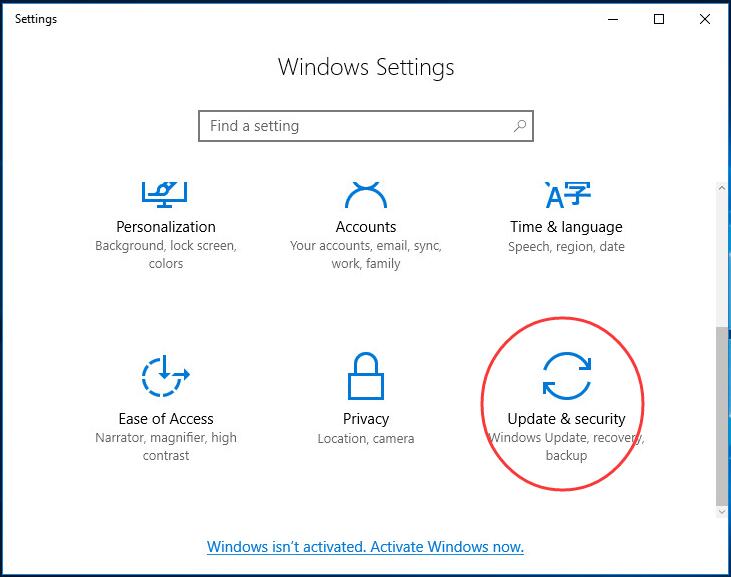
Step – 3: Now navigate to Windows Defender from the left side list and click on Add an Exclusion.
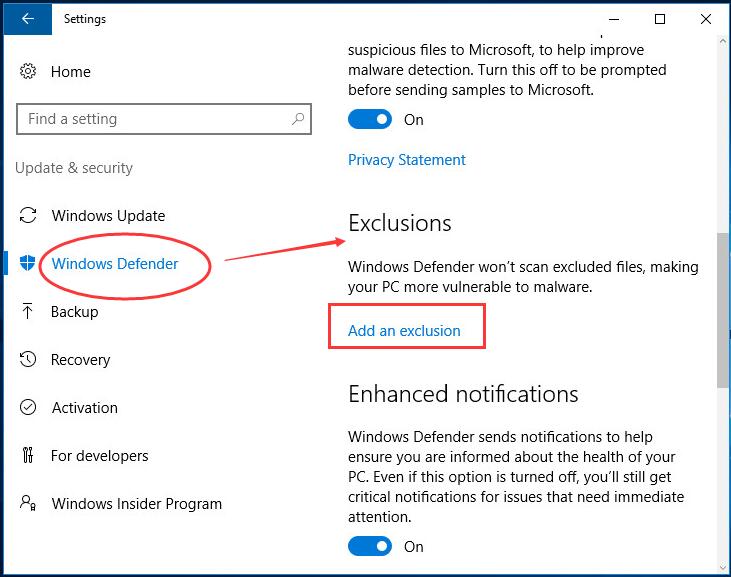
Step – 4: On the new window, click on “Exclude a .exe, .com or .scr process”. A small dialog box will appear on the screen.

Step – 5: Type there MsMpEng.exe and click on Ok to proceed.
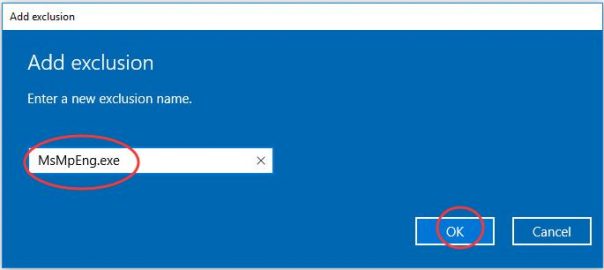
Step – 6: Voila! You have successfully added Antimalware Service Executable to the exclusion list of windows defender.
After you’re done with this procedure, the issue will get fixed for sure. For instance, this procedure fails in your case; proceed with any one of the methods available below.
ALSO CHECK – How to Fix “WHEA UNCORRECTABLE ERROR” in Windows 10, 8 or 7?
Method #2: Change the Schedule of Windows Defender
The major cause of the high disk/memory/CPU usage is that the Antimalware Service Executable program uses the real-time protection feature. Thus, you need to change the schedule of Windows Defender in order to get the issue fixed. Follow the steps given below carefully to re-schedule:
Step – 1: Open the Run window by pressing Windows key + R at the same time.
Step – 2: Type here taskschd.msc and click on OK to continue.
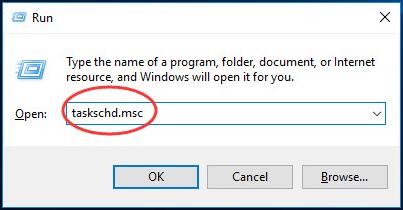
Step – 3: A new window named Task Scheduler will be opened. Double click on the Task Scheduler Library and navigate to Microsoft > Windows.
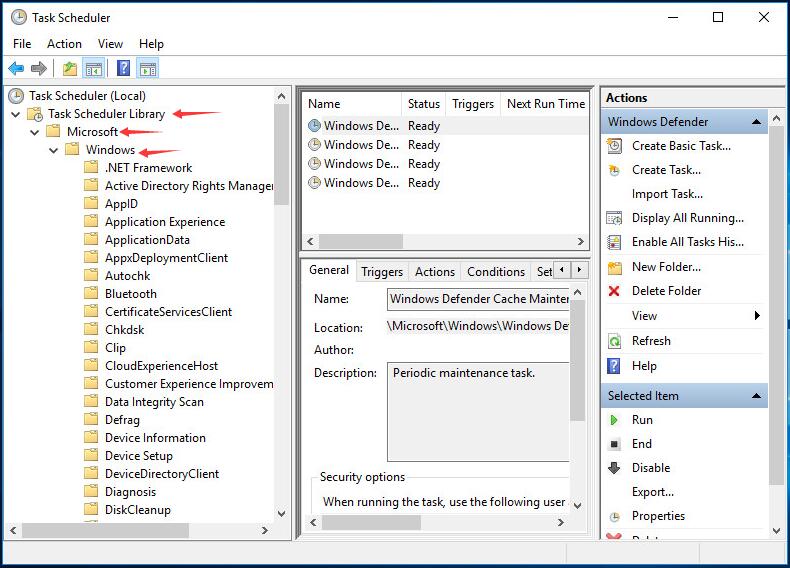
Step – 4: From this list find and double-click on Windows Defender to open a new list of programs in the center box.
Step – 5: Now click on Windows Defender Scheduled Scan and a new dialog box will be displayed on your screen.
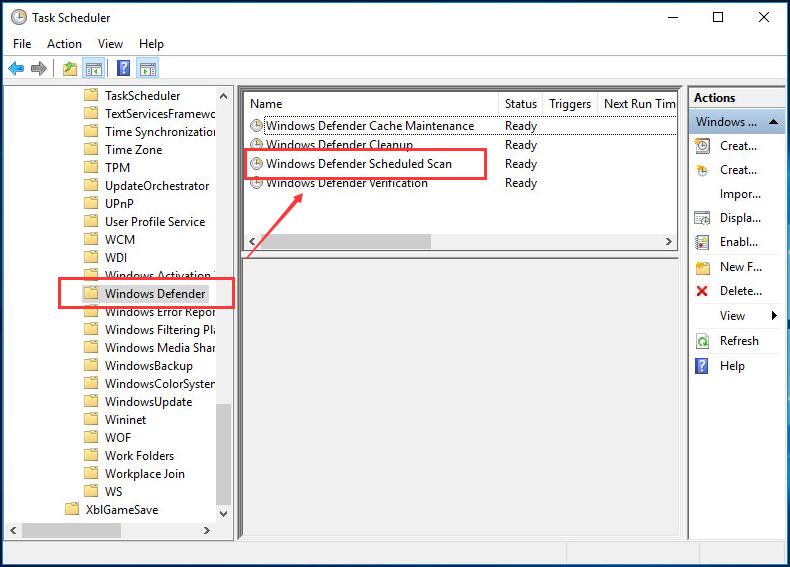
Step – 6: Click on the small box beside the option of Run with highest privileges to uncheck it.
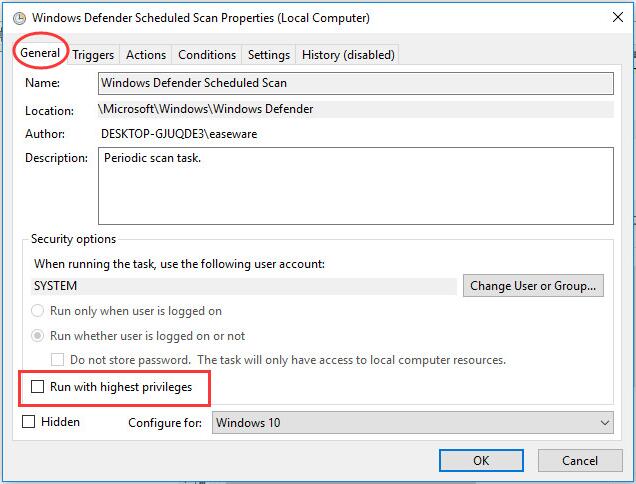
Step – 7: Now from the main menu of this dialog box, go to Conditions and uncheck all the items available there.
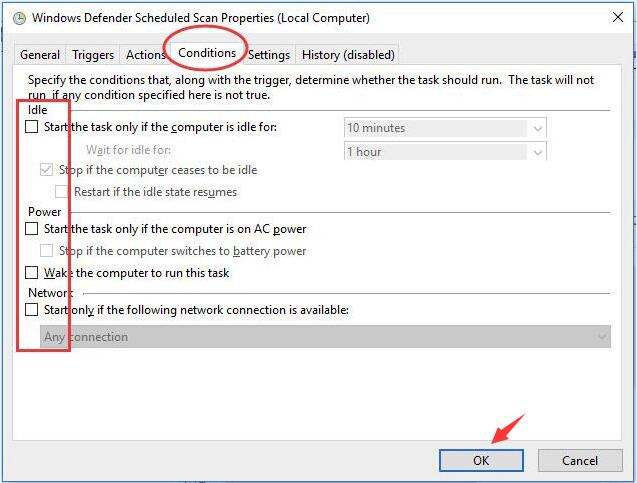
Step – 8: At last click on Ok to save and apply the changes that you have made with it.
In case this method doesn’t work as well for you, try the third one. One of these three methods will work with your system for sure.
CHECKOUT – What is WSAPPX & How to Fix High Disk & CPU Usage by it in Windows 10?
Method #3: Update All the Drivers on the System
Even after trying one of the above methods, the PC keeps running slow, try this method. The last thing that you can try is updating all the drivers available on the system. The updated drivers will make the system run with stability and smoothly.
For updating the drivers on the system, follow the steps provided below carefully in order to avoid troublesomely:
Step – 1: Navigate to the official site of your Laptop or Desktop’s manufacturer.
Step – 2: Look for the latest version of the drivers available for the model number of your Laptop or Desktop. While choosing the drivers, make sure that they are compatible with the current version of your Windows OS.
Step – 3: Download and install the latest version of the driver. Simple, isn’t it?
The driver update will manage the system processes, etc. effectively. As a result, it will make the system work a bit smoother than before :’)
ALSO READ – What is WMI Provider Host and How to Fix High CPU Usage by it?
Wrapping Up…
The Antimalware Service Executable that creates the High Disk Usage and similar issues can be solved easily. The methods that we have listed in this post will aid you for sure. Still, in case, you faced any problem, mention the query in the comment section below. We will try to look after it and get it solved as soon as possible :’)
At times, Windows can be too irritating. The occasional errors, pop-ups, high disk usage are annoying. To get the issues solved, we keep on trying some methods. And by God’s grace, we post them on our blog. So, for more related content keep following HowByte! 🙂
