Roblox is a very reputed gaming platform where gamers can play and create games. You can also interact with other gamers and share your ideas. It provides creative freedom to the gamers which only a few platforms provide. In fact, Roblox has more than 64 million active users every month. But, there are a lot of errors and bugs in it like other gaming platforms. Most gamers are getting the Roblox Error Code 277 due to which they loose connection with the game. Developers of Roblox are not giving any official fix for this error. But don’t worry we are here to help you. In this article, we will tell you How to Fix Roblox Error Code 277.
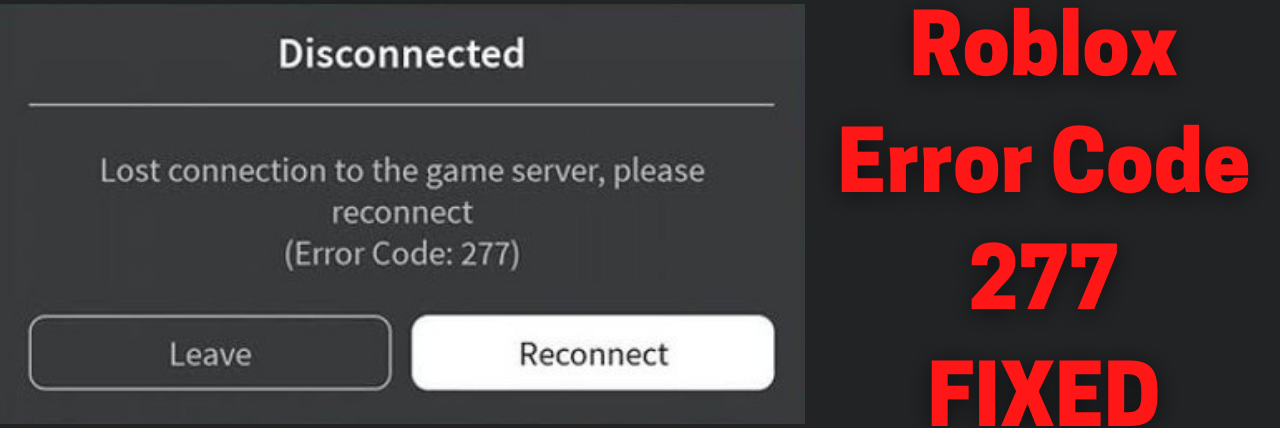
Table of Contents
- 1 What is Roblox Error Code 277?
- 2 Causes of Roblox Error Code 277
- 2.1 Method 1: Run the Windows Program Compatibility Troubleshooter
- 2.2 Method 2: Change the Compatibility Settings of Roblox
- 2.3 Method 3: Delete Roblox Logs
- 2.4 Method 4: Update Your Browser
- 2.5 Method 5: Switch to a Different Network
- 2.6 Method 6: Remove Ad-Blockers
- 2.7 Method 7: Turn Airplane Mode On (Mobile Users)
- 2.8 Method 8: Change Opened Ports on Your Router
- 2.9 Method 9: Reinstall Roblox
What is Roblox Error Code 277?
Gamers usually get the Roblox Error Code 277 when they try to join the game or while playing it. When they get this error players can either leave or reconnect to the game. Although reconnecting is useless as again you will get the error message. This error can happen both in gaming consoles and mobile devices. Mostly this error occurs in Windows and macOS.
CHECKOUT – How to Fix PS4 Error Code CE-34878-0?
Causes of Roblox Error Code 277
There various reasons that can cause the Roblox Error Code 277. One of the most common reason can be the slow internet connection. Most players also believe that this error is caused because of server failure on Roblox’ side. Incomplete installation files, corrupted system files, malware can also be the root cause of this error. You can easily fix this error by following the solutions given below.
Method 1: Run the Windows Program Compatibility Troubleshooter
Windows in-built troubleshooters are really helpful in solving most of the errors and bugs. This is the easiest solution to solve the Roblox Error Code 277. Follow the steps given below:
- On your Windows Search Box type Run.
- Click on Run programs made for previous versions of Windows.
- Hit the Next option to Run the Troubleshooter on your computer.
- The troubleshooter will automatically scan the compatibility issues between the application and Windows version.
- Once the scanning is done you will get a list of applications which are not compatible with your version of Windows.
- Click on Roblox from the list.
- Choose a troubleshooting method as per your requirements. Follow the on-screen instructions to resolve this problem.
- Once you are done with all the troubelshooting steps click on Test the program option to check if the error is resolved or not.
ALSO CHECK – PS4 Controller Not Charging? Try these quick fixes!
Method 2: Change the Compatibility Settings of Roblox
You can also try changing the compatibility settings of Roblox to get rid of this error.
- Right-click on the Roblox app shortcut.
- Choose the Properties option from the drop-down menu.
- Now, you need to click on the Compatibility tab.
- Check the Run this program in compatibility mode for option.
- Select the Windows version which you want to use for the application’s settings.
- Hit the Apply button to save the changes.
Method 3: Delete Roblox Logs
Roblox stores alot of unnecessary files which can cause glitches and errors on your computer. This can prevent the application to run smoothly. Deleting these files will help you to resolve the Error Code 277 on Roblox.
- Press the Windows Logo Key and R Key simultaneously on your keyboard to launch the Run Command.
- In the Run Box type %localappdata%\Roblox\logs and hit Enter.
- To select all the files press Ctrl + A keys.
- After selecting all the files press Shift + Del keys to delete them.
- Open the Run Box again and type %USERPROFILE%\AppData\LocalLow\RbxLogs\ and press Enter.
- Again hold Ctrl + A to select all the files and then press Shift + Del to delete them.
- Now, you should be able to use Roblox without any error.
YOU MAY ALSO LIKE – How to Fix Steam Content File Locked?
Method 4: Update Your Browser
If you are using an outdated browser then you can get this error. As this error is related to Internet Connection itself, it’s better to keep your browser updated to resolve this error. Update your Browser and then try using Roblox. We highly recommend to use the Google Chrome Browser. If still the error is there then you need to use some another browser. Roblox can be used with most of the web browsers like Internet Explorer, Mozilla, Microsoft Edge, Safari and Google Chrome.
Method 5: Switch to a Different Network
A faulty port which is connected to your Wi-Fi can be the root cause for the Roblox disconnected Error Code 277. Many users reported that when they switched their internet connection the application started running properly. As you know Connection error is one of the most common reason for this error. So, you should try using your mobile data for playing Roblox. This will help you to resolve this error easily. Try to use a internet connection which has a good internet speed. Roblox demands a internet connection with a good speed so, if your internet speed is not good then it’s tough to troubleshoot this error.
Method 6: Remove Ad-Blockers
I know Ads are very frustrating and that’s why most of use install Ad-Blockers. But, Ad-Blockers also bring alot of viruses on your computer. The features of Ad-Blockers might seem exciting but most of them are fake. In order to get rid of this problem you need to disable all the Ad-Blockers installed on your computer. To disable them on Chrome follow the instructions given below:
- Open your Chrome Browser.
- Click on the three lines which is available on the top right side.
- Click on More tools from the drop-down menu and select the Extensions option.
- Now, you will get a list of all the Extensions.
- Disable all the Ad-Blockers and check if the error is there or not.
MUST READ – How to Use PS4 Controller on PC? – 4 Quickest Working Methods
Method 7: Turn Airplane Mode On (Mobile Users)
If you face the ‘Roblox Error Code 277 Android’ then this method is for you. Airplane Mode can help you to resolve this problem.
- Close all the apps which are running on your mobile.
- Then turn your Airplane Mode on. To do this simply click on the Airplane Mode Icon.
- Wait for few minutes as this will reset all your Network Connections.
- Turn the Airplane Mode off and then connect to your Wi-Fi again.
- Hopefully, the Roblox Error Code 277 should get resolved.
Method 8: Change Opened Ports on Your Router
Ports which are configured wrong can also led to the Roblox Error Code 277. In this scenario we need to change the opened ports on your Router. UDP port range for Roblox before 2018 was 1025-5000. It became became 49152 – 65535 after the 2018 update.
- First, you need to find your Router’s IP.
- To find it press the Windows Logo Key and I Key simultaneously on your keyboard to launch Settings.
- Click on the Network & Internet option.
- Now, you need to click on View your network properties option.
- Next to the Default Gateway you will find your Routers IP.
- Type the IP Address on your Chrome Browser in order to get the access of the router’s settings page.
- Hit the Port Forwarding section.
- You may not see the Port Forwarding section as each router’s settings page varies from one another.
- Look for these Options: Advanced Settings, Virtual Servers, Applications, Protected Setup, Firewall, Gaming.
- Once you have opened the Port Forwarding section you need to open the preferred port range by giving the information mentioned below:
Name/Description: Roblox
Type/Service Type: Give your UDP
Inbound/Start: 49152
Private/End: 65535 - Give computer’s private IP address.
- Hit the Apply or Save button.
- To apply the changes Restart your Router.
- Disconnect your computer from your router for sometime and then reconnect it again.
Method 9: Reinstall Roblox
If still the error is there then you need to Reinstall Roblox on your Device. We know this is a extreme step but even after trying all the above solutions if still you are getting the error, then you need to follow this method.
- First, you need to log out of your Roblox Account to safely unintall it.
- Type Programs and Features on your Windows Search Box.
- You will get a list of all the applications.
- Find Roblox and right-click on it.
- Select the Uninstall option.
- Once it uninstalled hop over to the Roblox official website.
- Login to your Account and then hit the Download Now option.
- Once it is downloaded install it on your computer.
- Open the app and now, you can use Roblox without any errors or bugs.
READ THIS – How to Fix “Critical Structure Corruption” Error on Windows 10?
Concluding…
We hope that this article was useful for you. Follow the solutions in the chronological order. Do tell us in the comments section which method helped you. This error is usually caused because of Internet Connection so, first few methods should help you. If you know any method of resolving this error write about it in the comments. We have mentioned all the steps in great detail. But, still if you face any problem in following the above steps write your query in the comments. We will surely respond back with a solution.
