You have upgraded your Windows system and eagerly waiting to use its new features. But, suddenly you get the Error Code 0xc004f074 which prevents you from doing the activation process on your computer. Don’t worry you are not the only one facing this error. Many people are recently facing this frustrating problem. Although this error was earlier fixed by Microsoft it comes occurring again and again. In this article, we will tell you How to Fix Error Code 0xc004f074 on Windows 10.

Table of Contents
What is Error Code 0xc004f074?
The error code 0xc004f074 only occurs when you update your Windows to the latest version. The error means that Windows was not able to reach or contact the Key Management Service(KMS). Now, many of you will ask What is Key Management Service? KMS is required to enable activation of Windows operating system and Microsoft Office licenses. The Active Registration license is checked every three months to renew the computer’s activation. Basically, after upgrading your Windows system the computer needs to find a Key Management Service server to automatically activate your license.
CHECKOUT – [FIXED] Windows 10 KB5003173 Update Fails With Error 0x800f0922
Causes of Error Code 0xc004f074
A difference between the KMS client and KMS hosts can cause the Error Code 0xc004f074. If you download the Windows upgrade from pirated websites then there is a high chance that you will face this error. We highly recommend you download the updates only from the Microsoft Official Website. Most Importantly, downloading stuff from the pirated websites can damage your computer severely and bring a lot of viruses with it. Below, we have mentioned effective solutions to fix this error.
Fixing Error Code 0xc004f074
Method 1: Run the Activation and Update Troubleshooters
This is the easiest and fastest way to fix the Error Code 0xc004f074. As we all know Windows has a lot of in-built troubleshooters for many errors and bugs. For this error also Windows has two dedicated troubleshooters. Follow the steps given below:
- Type Troubleshoot on your Windows Search Box.
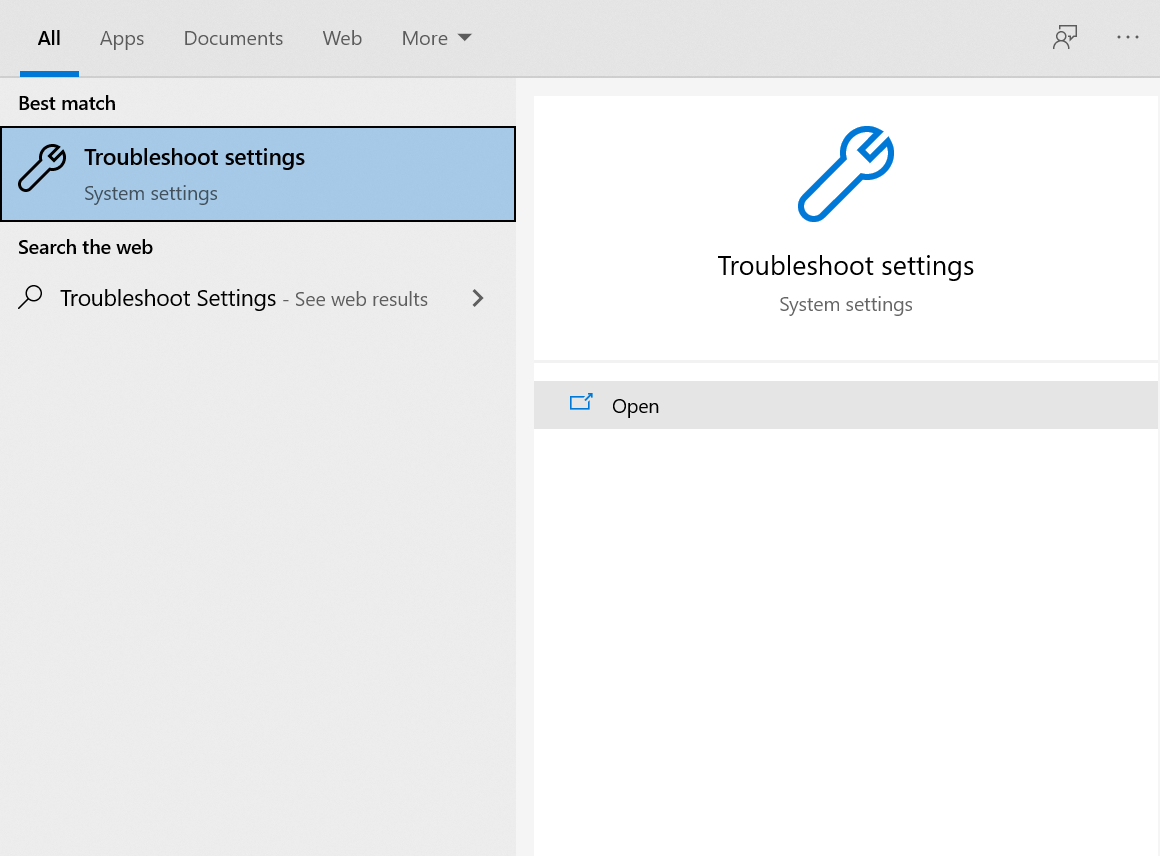
- Click on the top result which appears on your screen.
- Click on the Additional Troubleshooters option.
- Now, you will get a list of all the troubleshooters.
- Find the Update and Security Troubleshooter.
- Click on the Run the troubleshooter button.

- Windows will scan your computer and give you fixes for this error. Simply follow them and your problem should get resolved.
- If still the error is there then locate the Activation Troubleshooter and run it.
- Once you are done with the troubleshooting steps Restart your computer.
ALSO CHECK – [Fixed] You don’t currently have permission to access this folder
Method 2: Run SFC Scan on your computer
The System File Checker will help you to scan for corruptions in system files and fix them. Corrupted files on your computer can lead to ‘Error Code 0xc004f074 Windows 10’.
- On your Windows Search Box type Command Prompt.
- Right-click on the top result and select the Run as Administrator option from the drop-down menu.
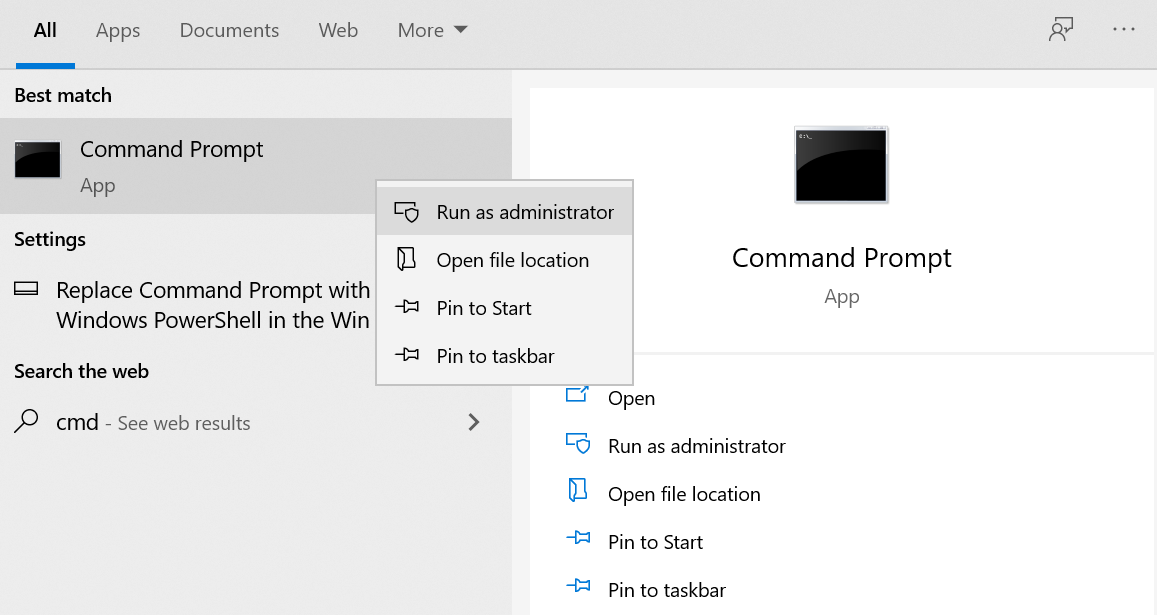
- If you get the User Account Control prompt then you need to click on Yes.
- In the Command Prompt type sfc /scannow and hit Enter.
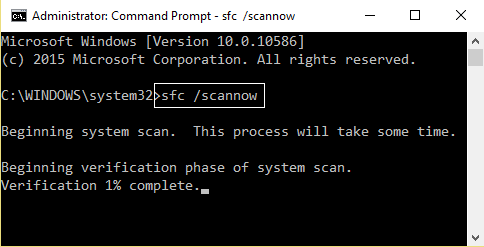
- The scanning process will start on your computer. It will take around 15-20 minutes.
- Once the scanning process is done you will get a message saying that the Corrupted Files were detected and removed from your computer.
- Restart your computer and check if still the error exists or not.
Method 3: Check the Date and Time of your Computer
If the date and time on your computer are incorrect then it can create a problem between the KMS Host and Client which will cause the Error Code 0xc004f074.
- Press the Windows Logo Key and I Key simultaneously on your keyboard to launch Settings.
- Click on Time and Language option.

- Turn off the automatically Set the Date and time toggle.
- Wait for few minutes and then turn it back on.
- If the date and time are still not correct then you need to manually set them.
- Click on the Change option.
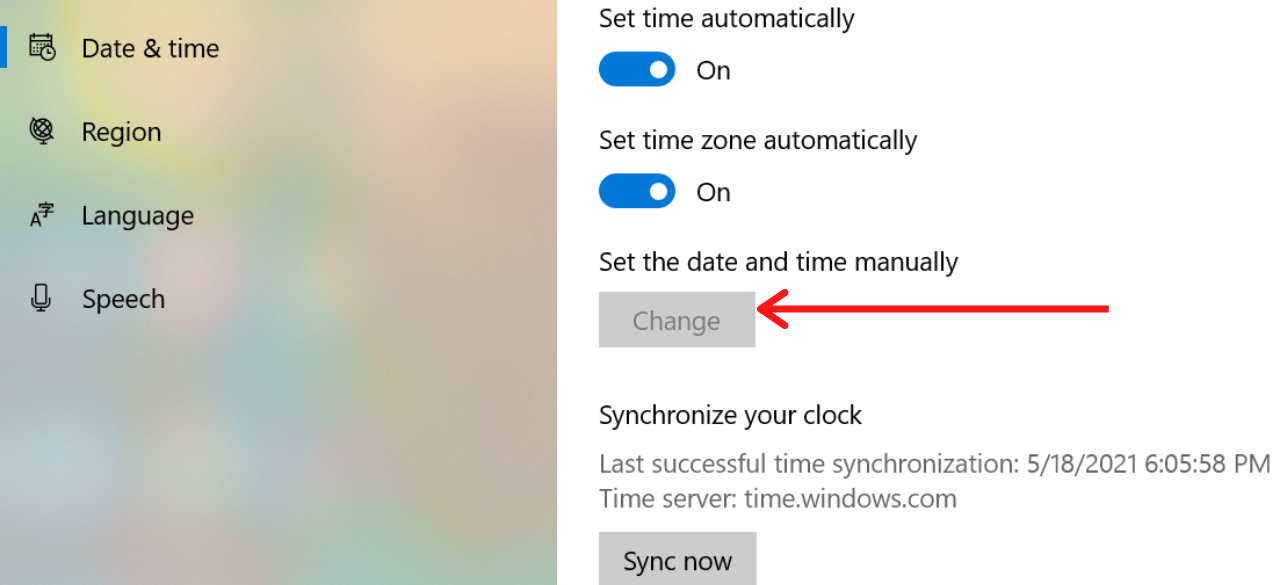
- Now, you shouldn’t face the Error Code 0xc004f074.
YOU MAY ALSO LIKE – [Fixed] Windows Could Not Automatically Detect This Network’s Proxy Settings
Method 4: Change the Activation Key
You might get the ‘Error Code 0xc004f074 Windows 7’ if the licensing service is not able to recognise the activation key. In this scenario, we need to manually change the activation key. To do this follow the instructions given below:
- Press the Windows Key and R Key simultaneously on your keyboard.
- This would launch the Run Command.
- In the Run Box type slui 4 and hit Enter.

- Under the Activate Windows section, you can see two options: Activate and Activate by phone.
- Select the Activate by phone option.

- Select your country name and now you will get a number on your screen.
- Call that number to resolve this issue.
Method 5: Update your KMS Host 9
If you have an older version of Windows Server then you need to update it to resolve the Error Code 0xc004f074. Use this link to update your servers. This is the Official Microsoft Website link so, you don’t need to worry about anything. Most Importantly, this update is only for Windows Server 2013 Service Pack 1. It is also applicable for the later versions of Windows Server 2003.
Method 6: Reinstall the Product Key
If you have an activation key or KMSpico Key then only follow this method. Reinstalling the Product Key has helped many users to fix this error.
- On your Windows Search Box type Command Prompt.
- Right-click on the top result and select the Run as Administrator option.
- Type this command: slmgr.vbs/dlv and hit Enter. You will get a Window Script Host description box.
- Note whatever is given or simply take a photo of it.
- Now, run this command: slmgr.vbs /upk to uninstall the existing KMS key.

- Type this command: slmgr.vbs /ipk <NewKMSProductKey> (You need to replace the NewKMSProductKey with the new KMS product key).

- Finally, execute this command: slmgr.vbs /ato
- Restart your computer.
MUST READ – Realtek PCIe GBE Family Controller Not Working? Try these Fixes!
Concluding…
You can easily fix this problem by following the steps given above. But, if still, the error is there then you need to contact the Microsoft Support Team. We hope that this article was helpful for you. Do tell us in the comments section which method helped you in resolving this error. If you know any other method of solving this error write about it in the comments.
