Many users of Windows are facing The Active Directory Domain Services is currently unavailable printer error. Due to this error the computer is not able to detect the printer and hence not able to connect it. Don’t worry you are not the only one facing this problem. In this article we will tell you How to Fix The Active Directory Domain Services is currently unavailable error easily.
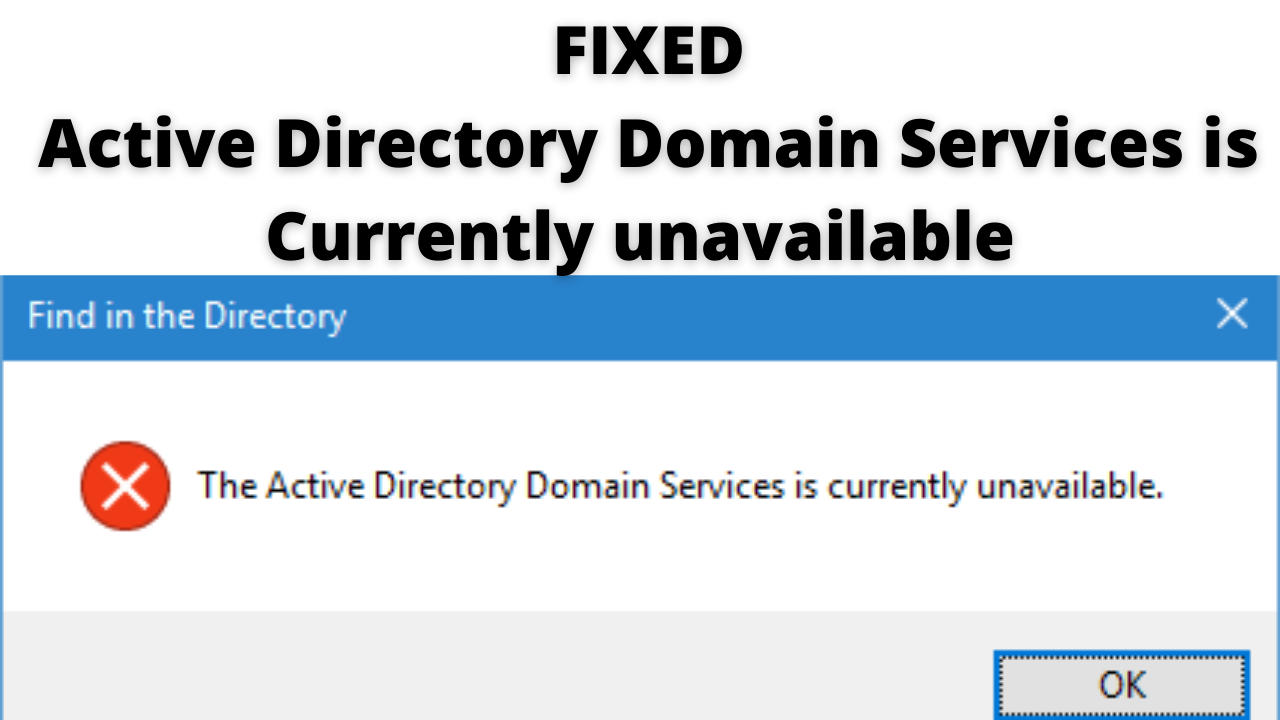
Table of Contents
Method 1: Check the Network Installation
If the printer is not properly connected to your computer then you can face this issue. Follow the steps to check if your printer is properly connected to your system or not.
- On your Windows Search Box type Control Panel.
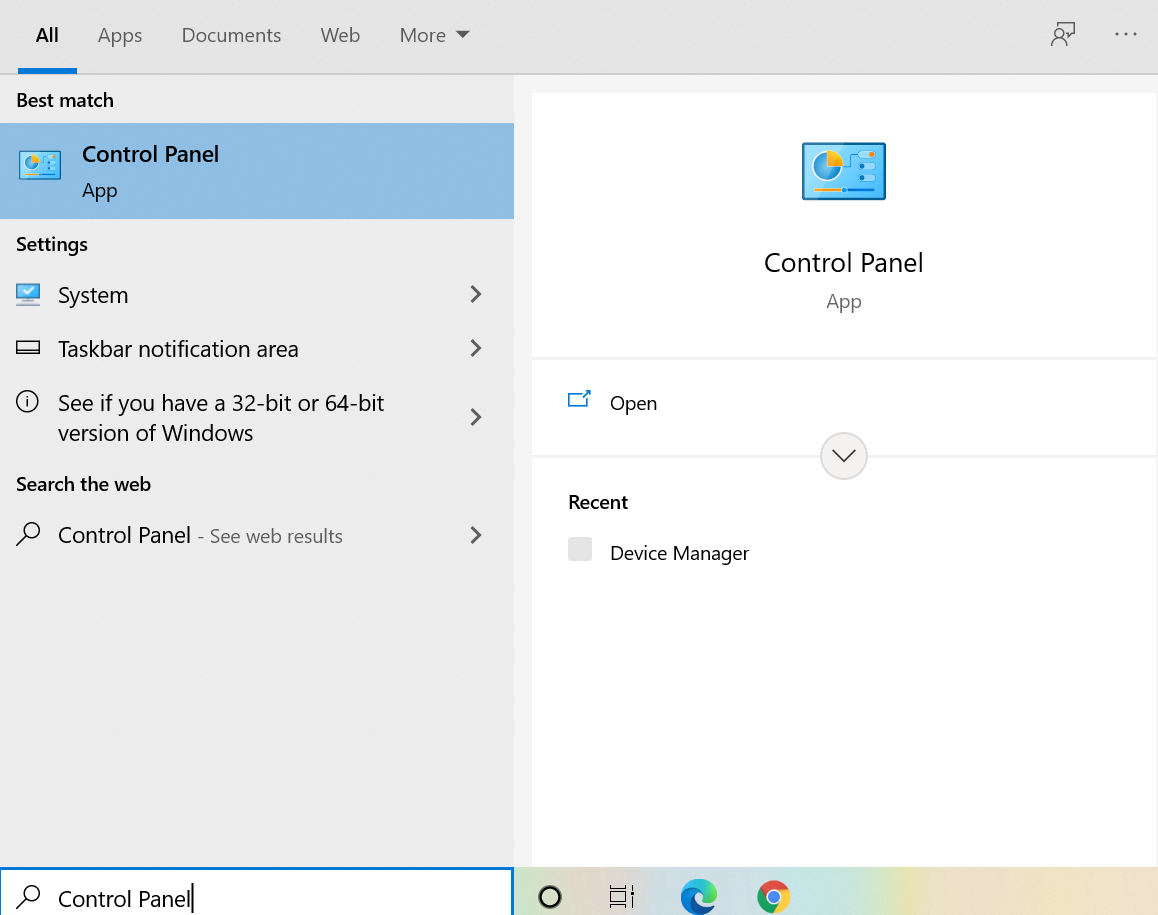
- Find the Devices and Printers Option.
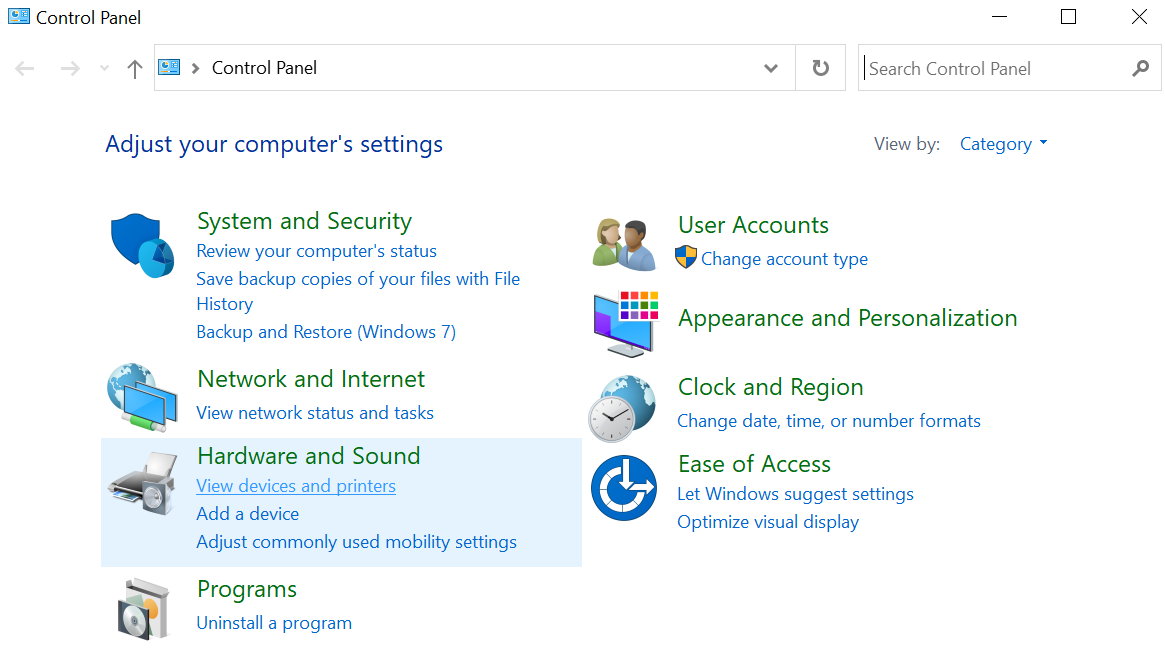
- See if your printer’s name is there on the list.
- If you can see the name double-click on it in order to check if it is connected or not.
- In case if you are not able to see the name click on Add a printer option.
- Select your printer from the list to add it.
- If the error still exists follow the solutions given below.
CHECKOUT – How to Quickly Fix Steam Friends Network Unreachable Error?
Method 2: Use the Built-In Printer Troubleshooter
Windows has a lot of Troubleshooters which help in resolving lots of errors or bugs. For this error also Windows has dedicated Troubleshooter for Printer. Troubleshooter will scan your computer and find any damaged drivers or files. It will automatically provide solutions for the error.
- On your Windows Search Bar type Troubleshoot and click on the top result.
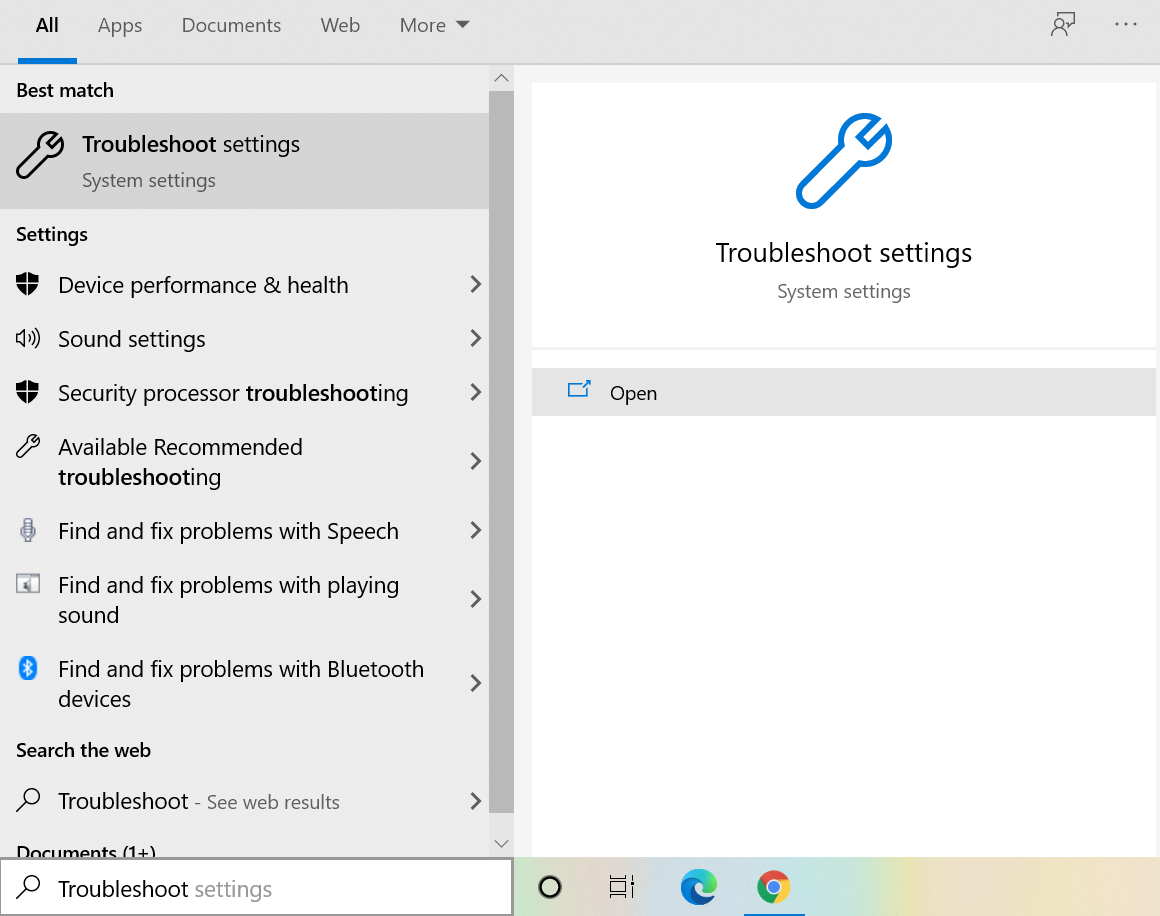
- Here, you will get a list of all the Troubleshooters.
- Find the Printer Troubleshooter.
- Run the Troubleshooter and if there is any problem you will see the instructions on the screen.
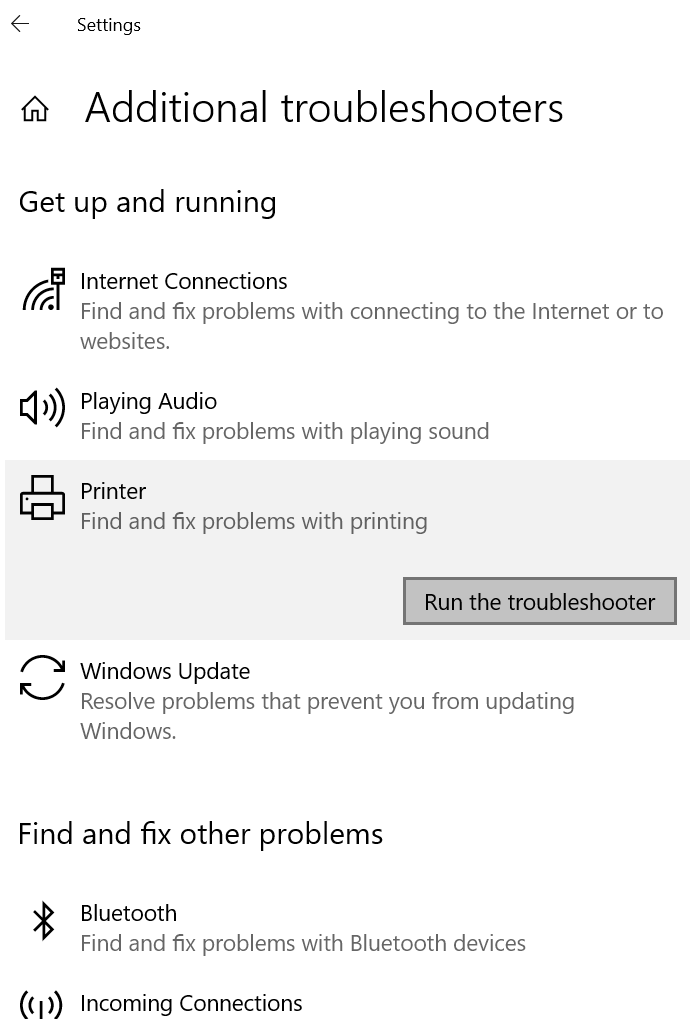
- Follow the Instructions to resolve the problem.
Method 3: Use Windows Defender to Run Full Scan
Malware on your computer can cause a lot of problems including this printer error. In this scenario, running a full system scan will help you to detect malwares. We recommend you to use Windows built-in Antivirus, Windows Defender to detect all the bugs and malwares on your computer. You can even use any third party Antivirus Application for this of your choice.
- On your Windows Search Box type Defender.
- Click on the top result to launch Defender.
- Click on the Virus and Threat Protection Option which is available on the left side.
- Hit the Advanced Scan option.
- Now, you need to Check the Full Scan Option.
- Wait for the scan to complete. If anything is found on the computer delete those specific files or applications.
- Check if The Active Directory Domain Services is Currently Unavailable Error is solved or not.
ALSO CHECK – Trick to Get Netflix Free Trial without Credit Card – [5 Methods]
Method 4: Reset Printer Spooler Settings
If still you are seeing the message then you need to Reset Printer Spooler Settings. For those who don’t know spooler service is a software program which is responsible for sending all print jobs to the computer printer. The print spooler service is visible to the users. You can manage all the prints that are there in the waitlist using this tool. Resetting this service can help you to resolve this issue. Follow the steps given below:
- Press the Windows Logo Key and R Key simultaneously on your Keyboard in order to launch the Run Command.
- In the box type this: services.msc and hit Enter.
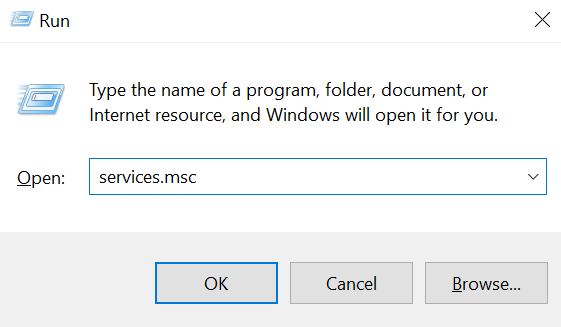
- Find Print Spooler from the list of services.
- Double-click on to see it’s properties.
- Hit the Stop button which is available on the bottom and then click on OK to save the changes.
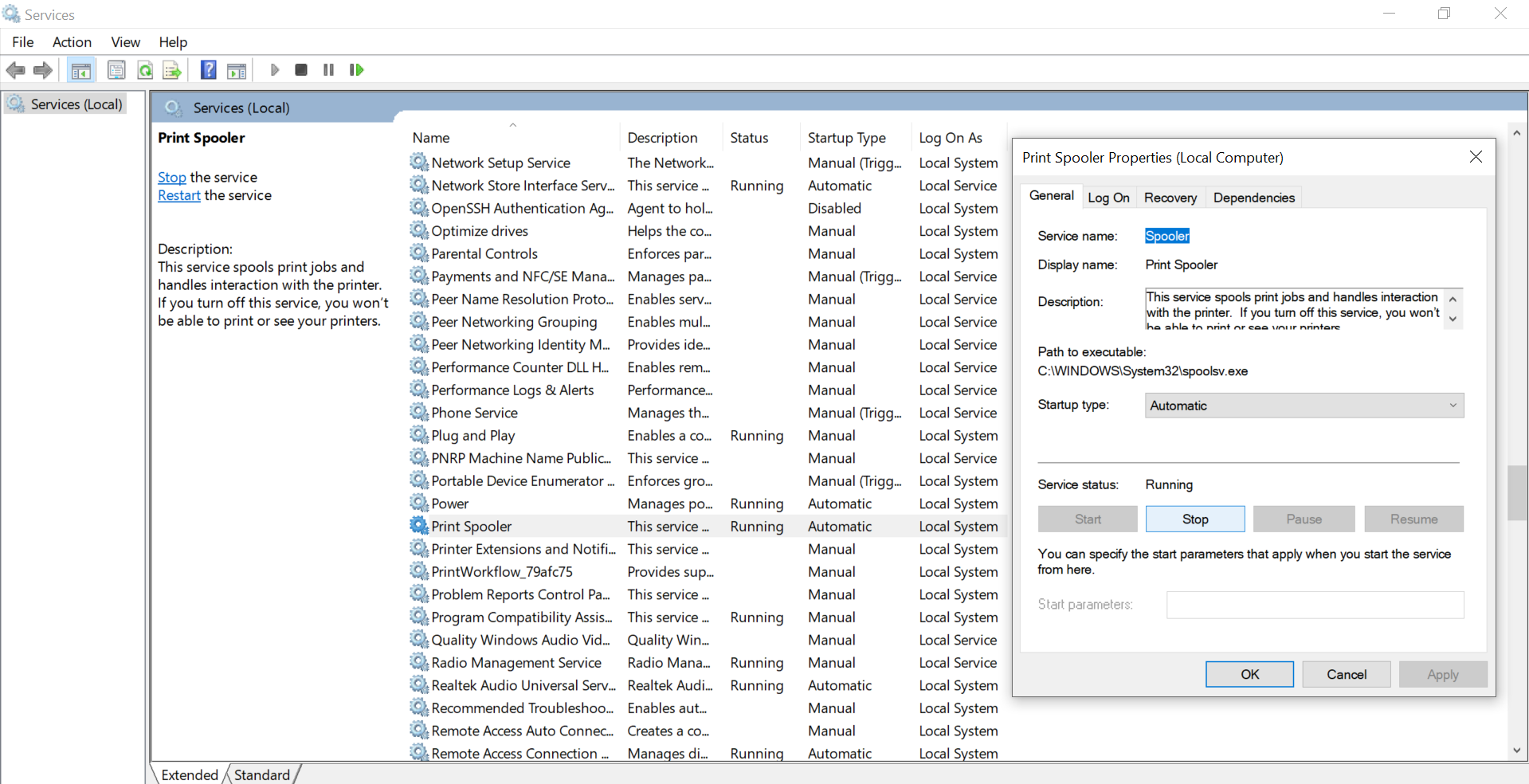
- This service is now Disabled. Now, we need to Delete the Printer Files.
- Press the Windows Logo Key and E Key simultaneously on your Keyboard.
- This would launch the Quick Access.
- Click on This PC which is available on the left side.
- Follow this thread: C:\Windows\System32\spool\PRINTERS
- Permission maybe needed in order to access this folder. If prompted hit the Continue Option.
- Delete all the files which are there in the PRINTERS Folder.
- Once you have deleted everything close the window.
- Hop over back to the list which you opened in Step 2 and 3.
- Double- Click on Print Spooler and click on Start Option. Also, set the startup type as Automatic.
- To save these changes hit the Apply and OK Option and exit.
- Restart your computer and now you would be able to use your printer.
ALSO CHECK – How to Fix Printer Offline Status & Bring it Online in Windows?
Method 5: Update Your Drivers
In most of the errors outdated drivers are the main reason for errors. So, you need to update the drivers to resolve the Active Directory is Unavailable Try Again Later popup. Also, keeping your drivers updated ensures smooth running of your computer.
- Press the Windows Logo Key and R Key simultaneously on your Keyboard.
- Type this command devmgmt.msc and hit enter.
- Find the subcategory of Print queues option from the list.
- Right-click on it and select the Update Driver Option.
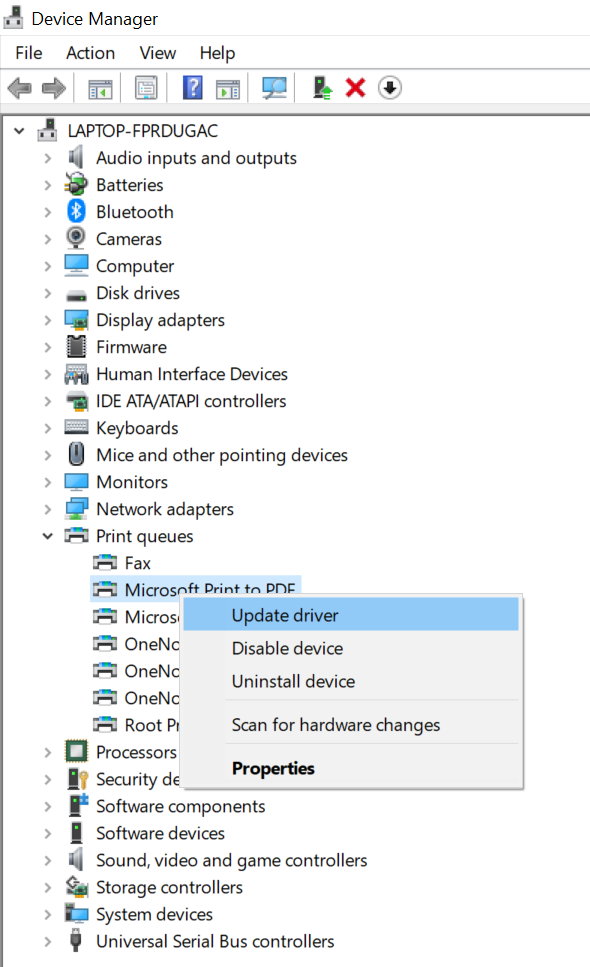
- Select the Search automatically for updated driver software.
- Windows will automatically search for the updates. If anything is found install the Updates on your computer.
- Restart your computer and now you won’t face any problem.
- You can also download the latest updates from your manufacturer’s official website. If you have downloaded the updates repeat Step 1-4.
- Now, choose the Browse my computer for driver software. Give the location where you have downloaded the Updates and click on Next to install it.
- Restart your computer.
YOU MAY ALSO LIKE – How to Fix Windows Stuck on Just A Moment (Install, Update or Reset OS)?
Concluding…
We hope that you were able to solve this problem easily with the help of this article. Do tell us which method helped you fix The Active Directory Domain Services is Currently Unavailable. If you faced any problem while following the above steps do tell us in the comments section below.
