Many people are not able to update their Windows 7 system because of the Error 80072EFE. Users get this error when they try to search for updates on their system. Mostly, when there are issues with your Internet Connection you will get this error. Now, the internet connection issue can be from the Windows Server itself or it can be from your side. If you are also facing this problem then you have visited the right place. In this article, we will tell you How to Fix Windows 7 Update Error 80072EFE? Rarely, this can also be case with other Windows users as well, that is, Windows 10 or Windows 8.
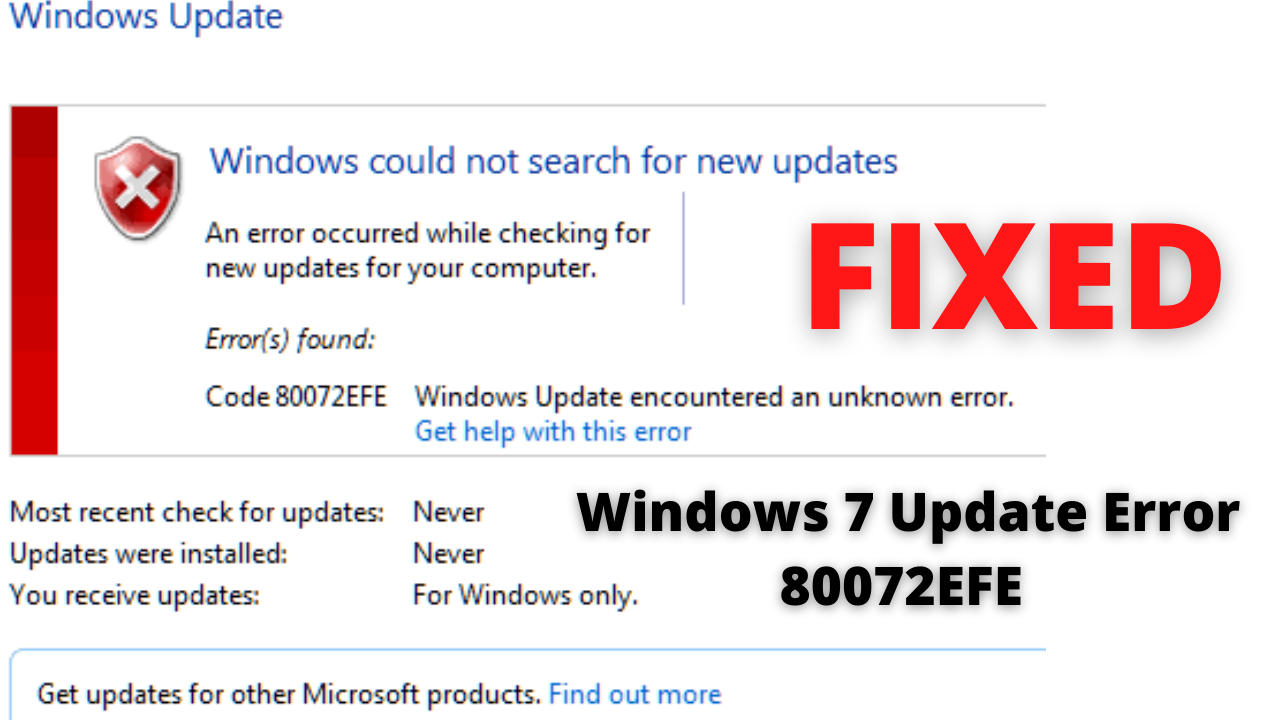
Table of Contents
Method 1: Run the Windows Update Troubleshooter
Windows Troubleshooter most of the time are very useful in resolving errors and bugs. For this issue also Windows has a dedicated Troubleshooter. You can easily run the Update Troubleshooter on your computer and fix this issue within minutes. Follow the steps given below:
- Type Troubleshooter in your Windows 7 Search Box and click on the top result which appears on your screen.
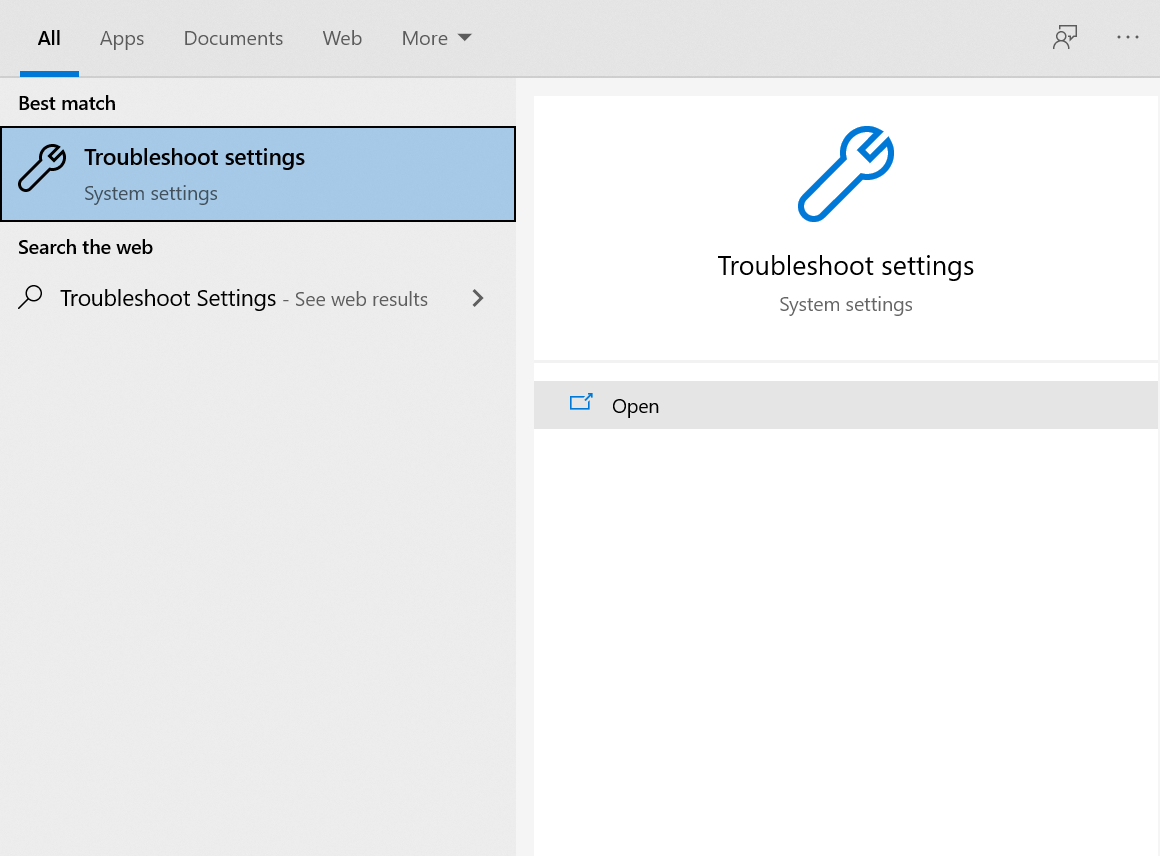
- Hit the Additional troubleshooters option to open the list of all the troubleshooters.
- Find the Update Troubleshooter and click on the Run the troubleshooter button.
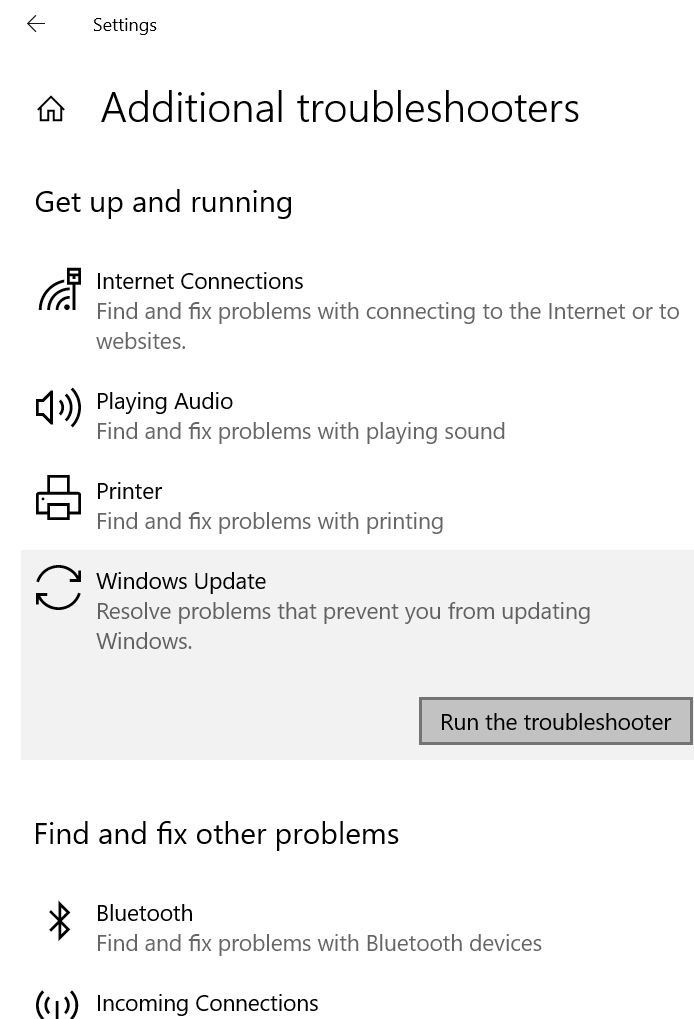
- Windows will automatically scan your computer and tell you the solutions for the Update Error 80072EFE.
- Follow the on-screen instructions to resolve this problem without any complications.
- Check if the error still exists.
CHECKOUT – How to Fix Kernel Security Check Failure Error in Windows?
Method 2: Run the Network Adapter Troubleshooter
To solve the ‘Code 80072efe windows update Win 7’ issue you can also try running the Network Adapter Troubleshooter. As this error is usually caused because of Internet Connection this Troubleshooter should really help you. To run this Troubleshooter follow steps 1-2 from Method 1 and then find the Network Adapter Troubleshooter from the list. Finally, hit the Run the troubleshooter button.
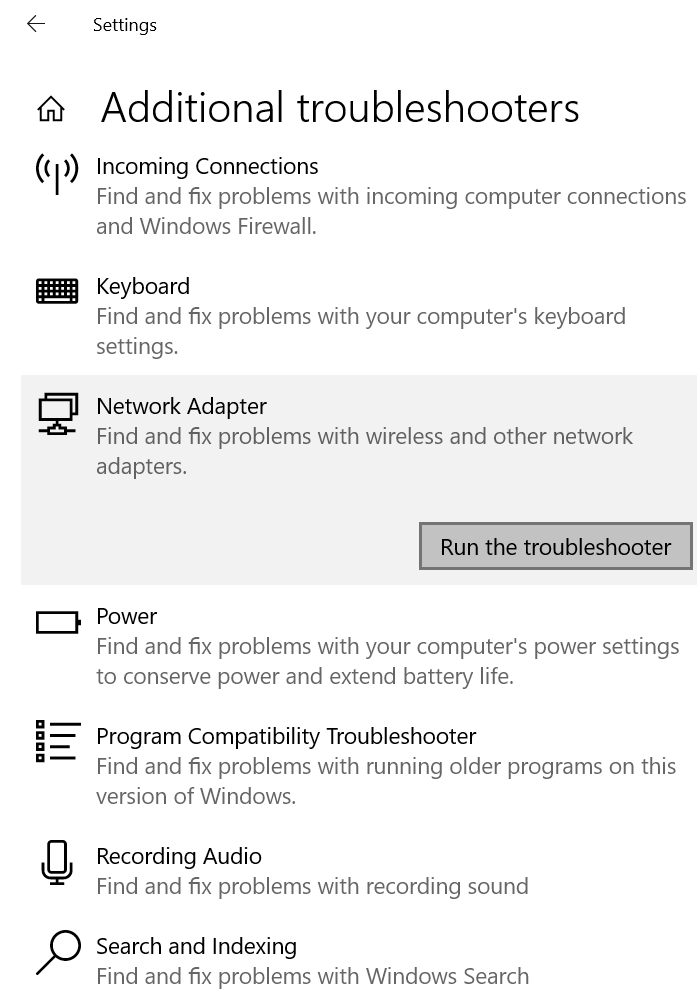
Method 3: Manually Install the Updates
If Windows is not able to install the updates automatically, then we recommend you to manually install the updates.
- Visit the Microsoft Catalog Website.
- Now, if you are using Windows 7 64 Bit then click on Update for Windows 7 for x64-based Systems (KB3138612) [First link]
- On the other hand, if you are using the Windows 7 32 Bit then click on Update for Windows 7 (KB3138612) [Last link]

- After downloading and installing the patches Restart your computer.
- Hopefully, now you shouldn’t see the ‘Error 80072efe Windows 7’.
ALSO CHECK – [Fixed] You don’t currently have permission to access this folder
Method 4: Disable Firewalls and Third-Party AntiVirus Applications
Most of the time Third-Party Firewalls or AntiVirus Applications can tag the Windows Update as unsafe. Due to this, your Windows OS is not able to apply the necessary updates on your computer. Conflicts between the Windows Defender and Third-Party Antivirus Applications can lead to update error 80072EFE. The following firewalls usually cause this issue:
- McAfee
- Norton Internet Security
- AVG
- Avast Antivirus
- Zone Alarm
- Panda
Even if your Antivirus Application is not from the above list we still recommend you to disable it for some time. You should also try temporarily disabling Windows default Firewall named Windows Defender. Once you disable it Restart your computer and try installing the updates.
Method 5: Use Malwarebytes
Malware on your computer can cause you this Update Error 80072EFE. So, you need to remove all the malware from your computer. To do this you can use Malwarebytes which is easy to use free software. Download this software from Google or from their official website and install it on your computer. Open Malwarebytes and hit the Scan option. You can also use any other third-party software of your choice.
YOU MAY ALSO LIKE – [Solved] CS:GO Error VAC Was Unable To Verify Your Game Session
Method 6: Delete the CatRoot2 Folder
The CatRoot2 Folder is mainly required for the Windows Update process. Whenever you try to update your Windows system the CatRoot2 Folder stores the signatures of the Windows Update. Deleting the files of the CatRoot2 Folder will remove corruption and fix several Windows update problems. Most Importantly, deleting this folder will not cause you any problem. Follow the instructions given below:
- Press the Windows Logo Key and R Key simultaneously on your keyboard to launch the Run Box.
- Type services.msc in the box and hit the Enter Key.
- Now, you need to double-click on Cryptographic Services.
- Click on General Tab which is available on the top.
- Now, click on the Stop Button on the Cryptographic Services window.
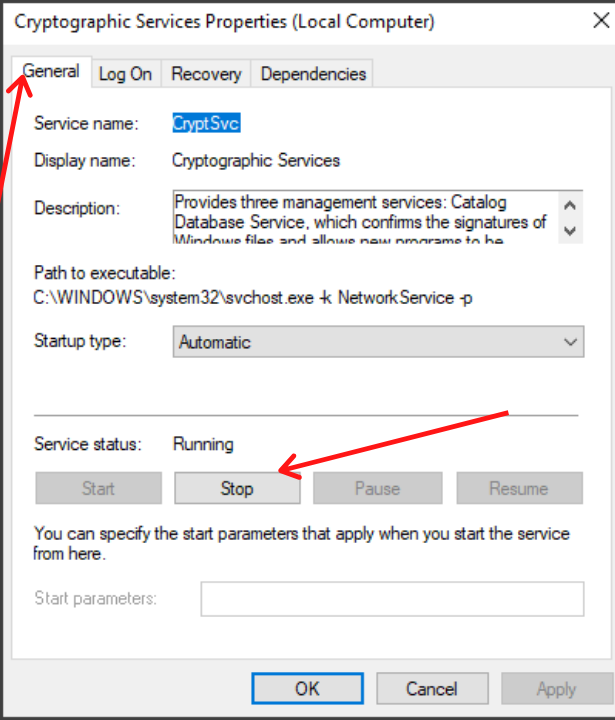
- Click on Apply and OK to save the changes.
- Follow this thread: C:\ Windows \ System32 and find the Catroot2 folder.
- Right-click on the folder and select the Delete option from the drop-down menu. To delete the folder you need to have administrator privileges. (If you are not able to delete the folder try renaming the folder. You can give any name as per your choice. If this also doesn’t work, boot into Safe Mode and then try deleting this folder).

- Hop over back to the Cryptographic Services Properties Window in the General Tab.
- Click on the Start Button in order to re-start Cryptographic Services.
- Restart your computer and try updating your Windows 7 system.
THIS MAY ALSO HELP – Fixing Windows 10 KB5003173 Update Fails With Error 0x800f0922
Concluding…
We hope that this article was useful for you in resolving the ‘80072efe server 2012 r2’ issue. We have mentioned all the effective solutions in a simplified manner. Do tell us in the comments section which method helped you or if you know any other solution for this problem. Also, if you were finding it difficult in following the steps which are mentioned above you can write about it in the comments section. We will surely help you out.
